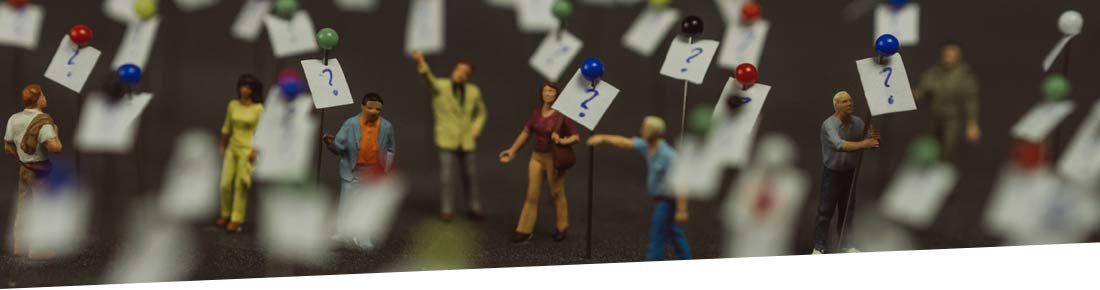
FAQ
Everyone has questions.
Who, what, where, when, why …
A collection of common questions and issues. If you do not find your question answered here, please contact us.
Topics
» Contacting u-he
Q: When are your office hours?
CLOSE ![]()
Our regular office hours are Monday through Friday:
- General office hours: 9 AM–8 PM Central European Time (CET)
- Customer support hours: 11 AM–6 PM CET
Please note that we are located in Berlin, Germany.
Q: I sent an email to support, why didn’t I receive an answer?
CLOSE ![]()
We try to reply to all emails as quickly as possible. Please remember that we are located in Germany and our customer support hours are Monday–Friday, 11 AM–6 PM Central European Time (CET). Depending on the complexity of your request and our volume of support emails, replies can take up to 48 hours. Rest assured we will reply to you as soon as we can.
If you have not received a reply from us, then please check your spam/junk/“promotional” folder, as some mail providers can mistakenly mark our emails as spam. To make sure our emails are delivered, add the following email address to your email whitelist or list of trusted contacts.
- support@u-he.com
Below are instructions on how to whitelist emails for some email providers. But since everything is subject to change, please ultimately refer to your email provider’s help documents (and let us know) should the following instructions be incorrect.
Hotmail
- Go to the Mail tab to change over to your inbox
- Click Options (at the top right) and select Junk e-Mail
- In the section Safe and blocked senders, select Safe senders
- Enter u-he.com into the text area and click Add to list
Gmail
- Go to Contacts on the left
- Select to Add Contact on the right
- Enter the eMail addresses mentioned above into the Primary Email field
Gmail also has a Not Spam function, so if you find any eMail from u-he inside your spam folder, please click the little box next to the erroneously filtered messages and click the Not Spam button at the top. The Not Spam button is also displayed at the top of any currently opened spam eMail.
Yahoo
- Click Options to go to Mail Options
- Select Filters and choose to Add one
- In the From header: line at the top, ensure that the dropdown box is set to the contains condition
- Enter u-he.com into the text area next to the dropdown box
- Near the bottom, where it says Move the message to, select Inbox from the dropdown box
- Apply by clicking Add Filter
Q: How can I retrieve my serial number or soundset download?
CLOSE ![]()
To retrieve the serial numbers for your purchased u-he products, or to get a new set of download links for your purchased u-he soundsets, all you need to do is submit the email address your products are registered to into the form on the My Licenses page on our website.
Our system will then send an email to your inbox within 1-2 minutes, this email will contain the following information:
- The user name your licenses are registered to
- The serial numbers for your purchased u-he products
- A set of download links for your purchased u-he soundsets
If any licenses appear to be missing from that email:
- If you purchased the missing product/s with a different email address, please contact us and tell us what name and/or email address you used, so that we can merge your various customer records into a single one for your convenience.
Q: How do I request a license transfer?
CLOSE ![]()
By submitting a license transfer request, you start the process of transferring ownership of a u-he license you purchased to another person that is not you.
If you wish to transfer your product/s to a new computer, you don’t need to request a license transfer. Just install the product/s on your new computer, load each product once in your DAW host software of choice, use your license information to authorize the plugin.
Before submitting a license transfer request, please read this FAQ article that explains our transfer rules, and make sure that your license/s can actually be transferred.
If you are still uncertain as to whether or not your license/s can indeed be transferred, or if you have any questions about the transfer process in general that are not answered here, then please contact support before selling the license or submitting a transfer request.
Important: We are not responsible for any agreements or contracts made between third parties, such as you selling your license/s “second hand” to someone else.
To avoid getting scammed out of your license, please make sure you sell on a trusted platform to someone with a good reputation or feedback history there. Please always make sure that you received the money (or other agreed upon compensation) before you submit a license transfer request.
Once your license has been transferred to the new owner, they are the legitimate owner of that license as far as we are concerned. We do not have the right to reverse a successful transfer and “take the license away” from them without the consent of the new owner.
To submit a license transfer request, please use the contact form (“Transfer your license”) or send an email directly to support@u-he.com.
If you use the contact form on our website to request a license transfer, we will reply with a request to confirm that you actually wish to proceed with the license transfer. We do this to make sure that someone else doesn’t submit a request in your name and unrightfully gain power over your license/s.
To avoid this extra step, and to speed up the transfer process, you’re welcome to send an email directly to support@u-he.com from the email address your licenses are registered to. (If the email address of the request doesn’t match the email address your licenses are registered to, we’ll still have to request confirmation.)
We allow our customers to “swap licenses” with other u-he customers. These swaps are subject to the standard transfer rules and we will not start with the swap before both parties haven’t contacted us, told us about the swap, requested the transfer independently, and satisfied any potential prerequisites like providing proof of ownership or purchasing transfer tokens (if so required).
Please note that u-he is not responsible for compensating any price differences between swapped products. If you wish to swap your Zebra2 for someone else’s Hive soundset, then any value compensation is a matter to be solved between you and the other customer.
Q: How do I submit a feature request?
CLOSE ![]()
To submit a feature request, please use the contact form on our support page (“Send a question or comment”) or send an email directly to support@u-he.com.
We will consider every sensible feature request, but even if we like your idea a lot, there is no guarantee that we will ever implement the changes you suggest.
Q: How do I submit a bug or crash report?
CLOSE ![]()
Erratic behaviour in our products, like bugs or crashes, can have many different causes. To help narrow down the possibilities, and to exclude any irrelevant assumptions, please provide as much relevant and precise information as possible.
It will typically help to speed up the diagnosis process if you send us information like this in your initial request:
- The name, version and revision number of the problematic product/s
- The plugin format (AU, VST3, etc.) and architecture (32-/64-bit) of the installed product/s
- The name and exact version number of your operating system
- The name and exact version number of your DAW host software
- The name and exact version number of your audio interface driver
- The sample rate and buffer size at which the problem/s occur/s
- If available, a related crash report your operating system or DAW may have generated
- Short but precise step-by-step instructions on how to reproduce the erratic behaviour
- If available, a summary of results of any tests you may already have performed, e.g. if the problem only appears in an existing project, or also in a new and entirely empty one.
To submit a bug or crash report, please use the contact form (“Send a bug report”) or send an email directly to support@u-he.com.
The contact form does not handle file attachments. If you need or wish to add file attachments to your request, then please send an email directly.
Q: How do I submit a general question?
CLOSE ![]()
To submit any questions you may have regarding our products or services, please either use the contact form or send an email to our support inbox at support@u-he.com.
» Troubleshooting
Q: My u-he plug-in does not appear in my host / DAW. What do I do now?
CLOSE ![]()
On macOS 10.13 High Sierra and newer, it’s possible that AU plug-ins don’t show up in your host software immediately after installation. In such a case, please completely reboot your Mac once. The next time you launch your host, the new AU plug-in/s should finally show up.
Host applications cache plug-ins so they can load faster and avoid re-scanning every plug-in on startup. The exact procedure required to clear the cache depends on which host application you use. You will probably need to clear your host’s plug-in cache. Don’t worry, all your plug-ins will be re-scanned and available afterwards.
Here are some examples:
Apple Logic Pro X
On macOS versions prior to 10.13 High Sierra, try this first:
- Go to Preferences > AU Manager
- Select the u-he plug-in(s)
- Select Reset & Rescan
If that does not work, quit Logic and try this next:
- Go to
/Users/*YOUR USERNAME*/Library/Caches/AudioUnitCache/ - Delete the file com.apple.audiounits.cache
- Restart Logic
Cockos Reaper
Try this first:
- Go to Preferences > Plug-Ins > VST
- Select Clear cache / re-scan
If that does not work, quit Reaper and delete the following files:
- Mac, in
~/Library/Application Support/REAPER/:- AU: reaper-auplugins-bc.ini
- AU: reaper-auplugins64-bc.ini
- VST: reaper-vstplugins.ini
- VST: reaper-vstplugins64.ini
- Windows, in
C:\Users\*YOUR USERNAME*\AppData\Roaming\REAPER\VST\:- reaper-vstplugins.ini
After deleting the files restart Reaper.
Ableton Live
Go to Preferences > File/Folder > Plugin Sources and do the following:
- Turn on Use Audio Units and/or Use VST Plug-In System Folder
If they were already turned on, then do a deep rescan by holding down the ALT key and clicking Rescan.
AVID Pro Tools
Depending on the combination of operating system and Pro Tools version you are using, you will have to delete these files by hand:
- macOS with Pro Tools 11+:
Macintosh HD/Users/*YOUR USERNAME*/Library/Preferences/Avid/Pro Tools/InstalledAAXPlugInsMacintosh HD/Users/*YOUR USERNAME*/Library/Preferences/Avid/Pro Tools/Pro Tools Prefs
- macOS with Pro Tools 10.3.6+:
Macintosh HD/Users/*YOUR USERNAME*/Library/Preferences/DAE Prefs
- Windows with Pro Tools 11+:
C:\Users\*YOUR USERNAME*\AppData\Roaming\Avid\Pro Tools\InstalledAAXPlugInsC:\Users\*YOUR USERNAME*\AppData\Roaming\Avid\Pro Tools\Pro Tools Prefs.ptpC:\Users\*YOUR USERNAME*\AppData\Local\Temp\AAX
- Windows with Pro Tools 10.3.6+:
C:\Users\*YOUR USERNAME*\AppData\Roaming\Avid\Pro Tools 10C:\Users\*YOUR USERNAME*\AppData\Local\Temp\AAXC:\Program Files (x86)\Avid\Pro Tools\DAE\DAE Prefs
If you can not find the Library folder inside your user path, please see Q: Where do I find the user Library folder?
Steinberg Cubase
Try this first:
- Go to Devices > Plug-In Information
- Select Update Plug-In Information
If that does not work, quit Cubase and delete the following files:
- macOS: in
~/Library/Preferences/Cubase/- VST: Vst2xBlacklist Cubase.xml
- VST: Vst2xPlugins Cubase.xml
- VST: VstPlugInfo.xml
- Win: in
C:\Users\*YOUR USERNAME*\AppData\Roaming\Steinberg\Cubase\- VST: Vst2xBlacklist Cubase.xml
- VST: Vst2xPlugins Cubase.xml
- VST: VstPlugInfo.xml
After deleting the files restart Cubase.
Q: The Plug-in shows a “No GUI Resources” error message, what can I do? (Windows only)
CLOSE ![]()
This can either be a file permission issue or the result of moving parts of the plug-in’s files after the installation.
If you haven’t touched any of the plug-in’s files or folders after the installation, then check the entry for solving file permission issues.
If you did manually move files or folders to other locations after the installation of the plug-in, then it’s possible that the plug-in can’t find its data directory anymore, that’s where the graphics, presets etc. are located.
On Windows, our plug-ins consist of:
- the actual plug-in file (e.g. Diva.dll)
- a separate data directory (e.g. Diva.data)
That’s all. If the data directory isn’t in the same location as the plug-in, then a shortcut file is created by the installer to direct the plug-in to the actual location of the data directory (the shortcut will have the same name as the folder it points to).
So if you move the plug-in file somewhere else, it doesn’t know where to look for the data directory anymore because no data folder or shortcut can be found in the plug-in’s new location. You can manually create a shortcut to the data directory’s location, but even that doesn’t always solve the issue (Windows 10 especially).
To solve this, remove the plug-in and its data directory again (see HERE for details), then decide on the actual final install locations for these elements and re-install. The plug-in’s install path should be where your DAW will look for plug-ins, check your DAW’s Options/Preferences or manual to learn more. For the data directories of our plug-ins, we generally recommend this install path:
C:\Users\*YOUR USERNAME*\Documents\u-he\
If you already have a different path where you have other u-he products' data directories installed, use that one instead.
❖ Important:
The data directory needs to be in a location where access isn’t restricted, so keep it outside of any of the Program Files or ProgramData paths!
Q: Why is my u-he plug-in crackling / playing random notes?
CLOSE ![]()
An intermittent crackling sound is the demo limitation for all our commercial plug-ins, except for Zebra2. After a few minutes of use, unregistered demo installations of our plug-ins will start occasionally playing back a vinyl-like static sound, roughly 5 seconds every 30 seconds.
Zebra2 uses a different demo limitation: after about 15 minutes of use, it will start playing quasi-random notes, instead of the notes you send to it. The notes Zebra2 plays are restricted to C-E-B-R-A, where R stands for a randomly chosen note.
The demo limitations can be removed by authorizing the plug-in installation with your registered name and purchased serial number.
See: Q: How do I remove the demo limitation?
Q: A certain knob automatically resets itself. How do I fix that?
CLOSE ![]()
This is usually due to an unwanted MIDI assignment (or MidiLearn). This means the knob (or control) in question was accidentally linked to a MIDI encoder, and is now constantly reset to the MIDI encoder’s value upon transport change or reset.
For newer plug-in versions with dedicated Configuration section (look for a cogwheel icon in the upper right corner of the plug-in interface), click on the cogwheel, select the MIDI Table page and look for unwanted MIDI assignments, delete if necessary.
For old plug-in versions without the dedicated Configuration section, you can remove unwanted MidiLearn-ed parameters by right-clicking the knob (or control) and selecting MidiUnLearn.
❖ Tip: You can remove all MidiLearn-ed controls at once by deleting the file which saves all MIDI assignments.
On Mac OS X, you can find this file here: ~/Library/Application Support/u-he/com.u-he.PLUGINNAME.midiassign.txt.
On Windows, the location of this file depends on which install path you chose for the Data directory. If you are not sure, use Windows' file browser (Explorer) and its search function to look for “PLUGINNAME.data“, like “Diva.data” or ”Zebra2.data”. In there you will find a subfolder named Support which contains the file you need to delete: com.u-he.PLUGINNAME.midiassign.txt
For more info on our recommended install paths, see this FAQ article.
Q: Why can’t I automate the modwheel or pitchwheel?
CLOSE ![]()
You can, but you will need to draw a MIDI control change (CC) curve in the MIDI clip to accomplish this, not an automation curve.
The reason for the separate methods has to do with the original MIDI definition from the 1980s. Mod wheel, pitch bend, aftertouch and others are are assigned a MIDI CC as they are performance controls and are recorded into the same MIDI clip as the MIDI notes. Automation came later with DAWs and plug-ins when people wanted to manipulate plug-in parameters inside their host applications. Automation does not use MIDI CC for the parameter changes.
Having mod wheel and pitch wheel automation would be redundant and possibly create conflicts if you drew curves using both options.
Please refer to your DAW/host help documents for information on creating MIDI CC curves for the mod wheel and pitch wheel.
Q: Why is my Apple Magic Mouse changing values by itself?
CLOSE ![]()
This is due to the Magic Mouse’s built-in inertia. The scrolling action continues for a little while after you stop actively moving the scroll wheel. The result is, if you move the cursor over an on-screen control, start to scroll, then move the cursor over a different control, the newly selected control will automatically start changing.
You can avoid this by not taking your finger off the scrolling area (forcing the scroll gesture to halt immediately), or by turning off your Magic Mouse’s inertia option.
The inertia can be turned off in the Universal Access section of Mac OS X’s System Preferences. You can find instructions on how to disable it here ![]() .
.
Q: Why does Presswerk fail to load when opening project files from another OS / platform?
CLOSE ![]()
A bug exists in the Windows VST2 version of Presswerk 1.1.0 (and earlier) which affects cross-platform compatibility. This bug causes some host applications to fail to load Presswerk when opening projects created on different operating systems.
Please read this web page for an outline of the problem and the options to restore cross-platform compatibility.
Q: How do I create a crash log file for debugging?
CLOSE ![]()
We have created crash log file templates for your convenience, listed below after product name in alphabetical order.
To download the template files, right-click on the links below and download the linked file (Each browser has a different option, but it is usually something like Download linked file… or Save link as…). Be sure to save the .log files directly to your the Desktop, or remember to move them there after downloading.
- ACE
- Bazille
- BazilleCM
- Beatzille
- ColourCopy
- Diva
- Filterscape (also for FilterscapeQ6 and FilterscapeVA)
- Hive (also works for Hive 2)
- MFM2
- Podolski
- Presswerk
- Protoverb
- Repro-1 (works for Repro-1 and Repro-5)
- Satin
- TripleCheese
- Twangström
- TyrellN6
- Uhbik (works for all Uhbiks)
- Zebra2 (also works for Zebralette, Zebrify and ZRev)
- ZebraCM
- ZebraHZ
Q: Where can I find u-he plug-ins when using FL Studio?
CLOSE ![]()
Click the Channels entry in FL Studio’s menu bar, select Add one… and then go to More…
In the dialog that now opens up, look for the list entry that contains the name of your u-he plug-in. If there is not one, please click Refresh - Fast Scan (recommended), which will instruct FL Studio to scan the plug-in directory for newly installed plug-ins.
If no new plug-ins get added to the list, then please make sure that you have installed your u-he plug-in to the correct folder. You can set the path for the external VST folder in FL Studio’s Options under File Settings - VST plugins extra search folder.
Once your u-he plug-in shows up in the list, make sure that a little black F in a box is displayed beside that entry. If there is no F but just a grey/white box, then click that grey/white box and an F with the black box will now be displayed. This informs FL Studio to “use this plug-in” and to show it in the plug-in menus.
You should now be able to load your u-he plug-in into FL Studio just like any other instrument or effect.
Q: Known VST3 issues
CLOSE ![]()
Unfortunately, due to limitations in the VST3 standard, some features found in the VST2 versions of our plug-ins are not available in their VST3 versions.
- A single MIDI CC only controls a single plug-in parameter due to limitations of the VST3 standard.
- Presets with a dot (period) character in their name may not display the name correctly and navigation may jump to first preset in folder.
- When using Cubase (before 9.5), if the MIDI programs folder is used, the first preset from this folder is loaded on startup.We therefore disabled MIDI program changes if the host is Cubase.
- GUI resizing does not work correctly in some hosts.
Q: Where do I find the user Library folder? (macOS only)
CLOSE ![]()
Since Mac OS X 10.7 (Lion), the user Library folder (Mac HD/Users/YOUR_USERNAME/Library) is hidden by default.
How to access the User Library temporarily:
- Select a Finder window or click on your Desktop
- Select Go from the top menu bar
- Hold down the Alt/Option key on your keyboard
- Library will now show up in the menu, click on it to open your user Library folder.
❖ Tip
If you find yourself accessing the User Library folder often, you can also make it visible in Finder permanently. (And reversibly.)
On current macOS versions:
- Open a Finder window and press shift + command + full stop.
On macOS 10.14 Mojave:
- Open a Finder window, check that your user home folder (house icon) is listed in the sidebar on the left
- If your user home folder is not listed there:
- Go into Finder’s Preferences (CMD + comma on keyboard)
- Switch to the "Sidebar" page at the top of the preferences dialog
- Tick the checkbox next to your user home folder
- Close the preferences dialog and return to the Finder window
- If your user home folder is (now) listed in the Sidebar, left-click it to navigate your Finder window there
- Hover your mouse over an empty background area of the file/folder listing window inside your user home folder
- Right-click the empty background area and select "Show View Options" from the dropdown menu
- In the now displaying dialog, tick the checkbox "Show Library Folder" near the bottom
You should now see the "Library" folder inside your user home folder.
To hide the User Library folder again, follow above steps once more, but un-tick the "Show Library Folder" checkbox in the last step.
On macOS 10.13 High Sierra or earlier:
- Launch Terminal, then type the following command:
chflags nohidden ~/Library - Press the Enter key
To hide the user library again:
- Launch Terminal, then type the following command:
chflags hidden ~/Library - Press the Enter key
Note: To type the ~ character, hold the Alt/Option key down and press N on your keyboard.
Q: Missing Plugins in Older Projects
CLOSE ![]()
When loading an older project, you might see a warning that some plugins couldn't be found.
The most likely reasons:
- The plugin isn't installed in a location your host is scanning.
- The project uses a plugin format that is no longer installed on your system.
About VST2 compatibility
As Steinberg has officially deprecated the VST2 format, it is no longer included in our releases. However, VST2 plugins in existing projects can be automatically replaced with their VST3 equivalents – provided that both the plugin and the host support this functionality. We implemented the Steinberg-recommended IPluginCompatibility method for seamless VST2 to VST3 migration. Many major hosts – including Reaper, Cubase, Nuendo, Komplete Kontrol, and Studio One – support this method in their current versions.
If the warning persists after migration
Either it does not yet support IPluginCompatibility, or you are using an outdated version of that host. We recommend contacting the host manufacturer about their support for IPluginCompatibility.
Need the VST2 Version?
If you really need a VST2 version of a plugin, for whatever reason, you can find them in our release archive.
» Demos and licenses
Q: What’s the difference between a serial number and a registration code?
CLOSE ![]()
If you purchase a plug-in from a reseller, you will receive a code, usually called a redeem or registration code. Enter this code on our redeem page to register your name, e-mail address and the plug-in in our customer database. Once redeemed, the code you received from the reseller has served its purpose – it has lost its value, you will never need it again. Note that redeem codes are not required when you purchase directly from u-he’s own web store.
Whether you purchased the plug-in from a reseller or from our own web store, you will receive an e-mail containing your license. This license consists of your user name and a serial number. Remember: Your user name is NOT your email address.
After you have installed the plug-in, you can load it in your preferred DAW or host software. The plug-in will display a dialog window where you can enter your user name and serial number: This removes the demo restriction. If you have installed the plug-in on multiple computers, you will need to unlock it on each computer in the same way.
If you lose your license details, simply go to the My Licenses page and enter your registered e-mail address. Within minutes you should receive an e-mail containing your u-he license details i.e. user name and serial number/s for your purchased plug-ins, as well as fresh download links for your purchased u-he soundsets.
Q: Where do I download demo versions, and what are the limitations?
CLOSE ![]()
Demo versions of our plug-ins are available on each product page. Read the system requirements to make sure the plug-in is compatible with your computer setup.
All u-he demo versions are fully functional, there are no time or functionality restrictions.
Unregistered demo installations of commercial u-he plug-ins will start playing back a vinyl-like static sound after a few minutes of use. The sound is played back roughly every 30 seconds and lasts 3-5 seconds each time.
Zebra2 is the only product with a different demo limitation: after about 15 minutes of use, it will start playing quasi-random notes, instead of the notes you send to it. The notes Zebra2 plays are restricted to C-E-B-R-A, where R stands for a randomly chosen note.
The demo limitations can be removed by authorizing the plug-in installation with your registered name and purchased serial number.
See: Q: How do I remove the demo limitation?
Q: How do I remove the demo limitation?
CLOSE ![]()
To remove all demo limitations, enter your name and a valid serial number as shown in your product license email. We recommend using copy & paste to enter the serial number to avoid any typos or regional encoding problems.
A serial number can be purchased via the respective product page. Once you have your serial number, open the plug-in in your DAW/host. Demo versions of the plug-in will show a nag screen on launch. Select the the middle option that reads enter your serial number, and copy & paste the details from your product license email.
If you do not see the nag screen, then click on the plug-in’s Data Display (the information window usually along the top of the interface which shows the current patch name, parameter values etc) and select Enter serial number from the top of the list.
When using copy & paste, please avoid copying empty spaces at the start and/or end of the codes.
If your host software doesn’t allow pasting text via keyboard command, please right-click into the text entry fields in the registration dialog window and choose the paste command from the context menu.
Q: What kind of copy protection do u-he products use?
CLOSE ![]()
Our products use a serial number based copy protection method.
You’ll need an Internet connection to download installers and receive emails with your license information, that’s it. Everything else happens offline, you don’t need an active Internet connection to install, activate or use our products.
When you enter your registered name and serial number into the plug-in, it writes a key file with the license to your hard drive. When you open the plug-in, it will load its license from that file. That’s all.
We don’t use:
- Internet-based challenge/response
- Background services/daemons
- Activation counters
- Hardware dongles
- Machine IDs
...nor any other intrusive or bloated protection methods.
Q: I cannot register my plug-in.
CLOSE ![]()
When entering your name and serial number, please type them in exactly as they were sent to you in the license email. Do not include any quotation marks ".
Entering another name (abbreviation, initials, artist name, etc.) or mistaking the letter O for the number 0 will make the registration fail. We recommend that you copy & paste the license information directly from the email into the registration text fields instead of typing each letter and number by hand.
When using copy & paste, please avoid copying empty spaces at the start and/or end of the codes.
If your host software doesn’t allow pasting text via keyboard command, please right-click into the text entry fields in the registration dialog window and choose the paste command from the context menu.
If you are still having problems registering your plug-in, please contact support.
Q: I cannot find my serial number(s). What should I do now?
CLOSE ![]()
You can retrieve your serial numbers by visiting the My Licenses page on our website. Enter the email address you used to purchase your u-he software and our system will send you a list of all your registered serial numbers.
Note: A previous version of u-he.com required a login and password. We have removed this feature and the older accounts no longer exist.
Q: What are NFR licenses?
CLOSE ![]()
NFR is short for Not For Resale.
If you have an NFR license, you likely received it for free from us so you can test, review or demonstrate a certain product, or for any other previously agreed-upon purpose. You may use an NFR license just like a regular license - but you can not sell or transfer it, nor otherwise pass it on to someone else.
An NFR license remains your license forever, or until we decide to revoke it. (Which we usually won’t do, unless we have a really good reason to.)
Q: Can I upgrade my NFR license to a newer major version of the product?
CLOSE ![]()
If you received an NFR license for one of our products, and at some point we release a new major version of that product, your original NFR license will remain valid for the original major version, but you will not usually be able to use it with the newer major version.
If we offer a paid-for upgrade path from the old major version to the new major version of the product, you can and may purchase the paid-for upgrade to modify your NFR license so that it also covers the newer version of the product, just as if the NFR license were a regular license.
Important:
If you purchase a paid-for upgrade for an NFR license, your upgraded license for the new major version will still be NFR. You can not “buy out” your license from its NFR state, unless you purchase a full regular license.
Q: Can I transfer my u-he plug-in licenses to someone else?
CLOSE ![]()
Generally yes, you can.
License transfers are free of charge beginning nine months after the date of purchase in our website store, or nine months after the license was redeemed using a registration code.
If you wish to transfer a license earlier than nine months after its date of purchase, you will need to purchase a transfer token for 15€ from our online store, one token per premature license to transfer.
Please note that license transfers are not possible earlier than six weeks after the date of purchase.
Transfer tokens are not listed in our online store. If you need to purchase a transfer token, our support staff will notify you of this, and send you a link to purchase the token with.
If a token is required for your transfer, and you know from a past transfer how and where to purchase transfer tokens, then please do not purchase any tokens without contacting us about the transfer first.
After purchasing a transfer token, please contact us again and let us know that you have done so.
Please note that you (i.e. the current owner of the license/s) need to be the person to purchase the transfer token, otherwise the token purchase can not be correctly assigned.
Soundsets do not require transfer tokens, as they are automatically transferred with the corresponding plug-in.
It is not possible to transfer soundsets on their own, including The Dark Zebra.
The only exception to the above rules are NFR (not for resale) licenses, those can not be transferred at all.
To initiate a license transfer, please read and follow the instructions in this FAQ article: Q: How do I request a license transfer?
Some important details the buyer of a transferred license should be aware of:
License transfers will be processed manually by our support team. You (the buyer) will always receive your license (user name and serial number) directly from us, never from the seller. If the seller sends you their user name and serial number, you need to decline the transfer. Likewise, if the seller sends you a registration code that you need to enter on our redeem page, you should decline the transfer, as the code will most likely have been obtained in a fraudulent manner.
Q: On how many computers can I use my u-he licenses simultaneously?
CLOSE ![]()
Licenses for our products are issued to people, not machines. You can install, activate and use your u-he products on any computers you personally own and use without having to purchase extra licenses—as long as you are the one using them.
Also, we do not differentiate between macOS, Windows and Linux—one license covers everything.
Q: How can I delete / change the registration of my plug-in?
CLOSE ![]()
To unregister a u-he plug-in, you only need to delete one file from your computer.
The following example uses our product Bazille, but it will work for any other u-he plug-in, simply substitute “Bazille” with the corresponding product name.
On macOS delete this file:
Mac HD/Users/YOUR_USERNAME/Library/Application Support/u-he/com.u-he.Bazille.plist
On Windows delete this file:
*YOUR DATA DIRECTORY INSTALL PATH*\Bazille.data\Support\com.u-he.Bazille.user.txt
For more info on our recommended install paths, see this FAQ article
If you are not sure which path you chose for the Data directory during installation, simply use your computer’s search function and enter “Bazille.data” and it will appear in the search results.
After removing the previous registration, to register with different information load a new instance of the plug-in. You will be presented with the demo nag screen where you can enter your name and serial number.
Q: What are the conventions and requirements for user names?
CLOSE ![]()
The user name is the name you provided during purchase, or when entering your redeem code.
Typically, your user name will simply be your regular name.
If you wish to not have your full name displayed when the plugin is first loaded, e.g. because you want to use the plugin in videos or live streams, then you have multiple options.
- The name disappears once you load a preset. Simply load a preset before the stream starts.
- Alternatively, save a project file that you load in your DAW, which contains the plugin with a preset already loaded.
- Or use your host’s function to save a default preset for the plugin, so it gets loaded whenever you load the plugin.
If none of these options are sufficient for you, then please contact us and we will provide you with an alternative user name of your choice.
Note: There are some conventions a user name must fulfill to be valid:
- The name must consist of at least two words, with a combined minimum of five characters.
- Valid characters contain umlaut characters (ä, ö, ü) as well as pretty much any other UTF-8 compatible symbols.
- Special characters like dots, dashes, at-symbols (.,-@) and numbers are valid characters, but they do not count towards the five character minimum.
- John Doe
- John D
- A N0NyM0US€
- Anonymous Inc.
- J0hnny 5
- ゴリラ クジラ
- J - only one word
- Johnny - only one word
- J Doe - fewer than five valid characters
- John @ - fewer than five valid characters
- J D1O2E3 - fewer than five valid characters
- @ @@@@ - no valid characters at all
- 1 2345 - no valid characters at all
You are welcome to use your company or artist name, as long as it satisfies the above requirements.
Examples of valid user names:
Examples of invalid user names:
» Purchasing
Q: Does u-he have special offers / discounts?
CLOSE ![]()
Generally, we do not offer sales and discounts on our products. There are, however, exceptions from time to time. For instance, we have run customer surveys which included a small coupon incentive, and sometimes to celebrate special milestones, we have offered discounts on specific plug-ins.
Our preference is to keep our prices reasonable, and we would rather not show preferential treatment to one group of customers over another.
If you are on a limited budget we have a number of freeware plug-ins:
Please subscribe to our newsletter and we will let you know whenever we run a sale or offer discounts.
If you are interested in purchasing multiple licenses of products (e.g. a campus or company license), then please contact us and we can work out the details.
Q: Where can I purchase ZebraHZ / The Dark Zebra?
CLOSE ![]()
The Dark Zebra/ZebraHZ is a soundset add-on for Zebra2, but it is no longer separately available.
The Dark Zebra (including the ZebraHZ plug-in) is now included for free with Zebra Legacy.
Q: I purchased a u-he plug-in from a reseller. What do I do now?
CLOSE ![]()
After purchasing a u-he plug-in from a reseller, you will need to download the installer and get your serial number. To get your serial number please redeem the registration code you received from the reseller.
Note: The registration code the reseller sent you is not a serial number and will not unlock the plug-in.
- Redeem your registration code here: redeem.u-he.com.
- Enter your registration code into the fields on the page.
- When asked, enter your first name, last name and email address.
- An email with your serial number and download link will be sent to the supplied email address.
- Use the information in this email to unlock your plug-in. See: Q: How do I remove the demo limitation?
Q: Where can I download my soundsets?
CLOSE ![]()
This topic answers the following questions:
- Where do I download the soundset I just purchased?
- Do I really need to wait until the start of next month to download my soundset?
- What if I want to download the soundset again in the future?
After completing your soundset purchase, you will receive an order confirmation email from Cleverbridge. This email contains your invoice and also a download link for your soundset. The email should usually arrive at your inbox within a few minutes.
If you didn’t receive the email from Cleverbridge within an hour after completing your purchase, please check your spam/junk/“promotional” folder. Should the email also not be in there, then please contact us directly so we can help you.
Email providers sometimes falsely declare our emails as spam and block them completely. In some cases it can help to add support@u-he.com and no-reply@cleverbridge.com as known contacts in your email settings. See: Q: I sent an email to support, why didn’t I receive an answer?
Even if you cannot find the original license email or if you wish to download your soundset again at a later point you can always request a new one from the My Licenses page. Simply enter the email address used during purchase.
The email you’ll receive will contain an overview of all your purchased products and their licenses, as well as download links for all your purchased u-he soundsets.
The download links in My Licenses emails are valid for 72 hours after requesting. If you need a fresh set of download links after that point, just request another My Licenses email.
Q: Can I sell plug-ins purchased as part of a bundle?
CLOSE ![]()
Yes. When you purchase one of our bundles, you are purchasing individual plug-ins. Our bundles only act as a convenient way to buy a large number of plug-ins at one time at a discount. Each plug-in is downloaded separately and receives an individual serial number. There is no universal bundle serial to unlock all the included plug-ins. You can transfer ownership of any of the plug-ins in the bundle as per our regular transfer policy. See: Q: Can I transfer my u-he plug-in licenses to someone else?
» Installation and compatibility
Q: Which operating systems do u-he products support?
CLOSE ![]()
Last updated: September 24 2025
32-bit & 64-bit
On Windows, VST3 plug-ins include 32-bit and 64-bit versions. CLAP and AAX are 64-bit only. Mac and Linux versions are 64-bit only (CLAP, AUv2, AAX, VST2, VST3).
macOS
Current release versions support macOS from OS X 10.10 Yosemite up to macOS 26 Tahoe. Minimum AAX (Pro Tools) requirement is OS X 10.11 El Capitan.
Current releases also include native Silicon support. There is no need for the use of Rosetta2, unless stated otherwise on the product page.Uhbik and TyrellN6 have not yet been updated for support with native Silicon and the latest macOS versions. Updates for these plugins are planned.
Windows
We support the following Windows versions:
- Windows 7
- Windows 8.1
- Windows 10
- Windows 11
Linux
Our Linux plugins are mainly built and tested for use with Ubuntu distributions. They will generally also run on other distributions, but we cannot guarantee they will run on every possible Linux variant. If you encounter any issues, you can contact our support or look for solutions in the Linux subsection of our community forum on KVR.
iOs and Android
There are currently no plans to support iOs and Android operating systems. There are no AUv3 versions available.
Q: Which plug-in formats do u-he products support?
CLOSE ![]()
Last updated: August 29 2023
Please refer to the system requirements section at the bottom of each product page to see which formats each plugin supports. Not all plugins include CLAP and AAX support at the moment.
Generally, current versions will support the following:
- CLAP: macOS, Windows and Linux
- Audio Units (AUv2): macOS only
- VST3*: macOS, Windows and Linux
- AAX: macOS and Windows
CLAP, AAX and AUv2 are 64-bit only. VST3 are 64-bit only on Mac and Linux. Windows additionally offers 32-bit versions. There are currently no plans to support AUv3. * VST2: discontinued
Q: Which install paths should I choose? (Windows)
CLOSE ![]()
The installation paths for the VST3 and AAX formats are fixed, so those plug-ins will be installed to their default locations:
C:\Program Files\Common Files\VST3\
C:\Program Files (x86)\Common Files\VST3\
C:\Program Files\Common Files\Avid\Audio\Plug-Ins\
C:\Program Files (x86)\Common Files\Avid\Audio\Plug-Ins\
The installation paths for VST2 plug-ins can be customized. If you installed other VST2 plug-ins before, you should already have a designated plug-in directory, so you will likely know where you want your new VST2 plug-ins to go.
If you have never installed a VST2 plug-in before, then check the default path your DAW software uses to look for plug-ins. Your DAW should have a preferences dialog that lets you set the folder in which it will search for VST2 plug-ins. Find it, remember it, and make sure the u-he installer installs your new VST2 plug-ins there, otherwise your DAW will not find them.
The installer will also ask for an install path for the .data directory, and this is the important part. The .data directory contains plug-in resources like GUI graphics, presets, user settings, etc. If the resources in this folder are not readable/writable because of access permissions, then the plugin will run into problems like forgotten licenses or blank GUIs. So choose a location that is not inside a protected system folder, like e.g. C:\Program Files\* or C:\ProgramData\*.
Any custom location outside of C:\Program Files\* or C:\ProgramData\* should work, but our recommendation is to place the .data folder somewhere inside your user documents path, e.g. like this:
C:\Users\*YOUR USERNAME*\Documents\u-he\*.data
Should you run into any issues, please do not hesitate to contact us.
Q: Where are the plug-in files installed? (macOS)
CLOSE ![]()
On macOS, the target folders for most components of our plug-ins are pre-defined either by the operating system or by the plugin format. After the installer has successfully completed, all required files should have automatically been copied to their expected locations.
This is where the main plug-in files are installed to:
AU: Macintosh HD/Library/Audio/Plug-Ins/Components/
VST2: Macintosh HD/Library/Audio/Plug-Ins/VST/u-he/
VST3: Macintosh HD/Library/Audio/Plug-Ins/VST3/
AAX: Macintosh HD/Library/Application Support/Avid/Audio/Plug-Ins/
Globally shared files (for all users) are copied to these locations:
Factory patches: Macintosh HD/Library/Audio/Presets/u-he/*PRODUCT*/
Microtuning scales: Macintosh HD/Library/Application Support/u-he/Tunefiles/
Alternative skins: Macintosh HD/Library/Application Support/u-he/Themes/
Other resources: Macintosh HD/Library/Application Support/u-he/*PRODUCT*/
User-specific files are copied to these user-specific locations:
User patches: Macintosh HD/Users/*USERNAME*/Library/Audio/Presets/u-he/*PRODUCT*/
Preferences: Macintosh HD/Users/*USERNAME*/Library/Application Support/u-he/
Note: User-specific files are stored inside the user path of the account currently logged in on your Mac. Newer versions of macOS hide the user path folder by default. Should you not be able to locate it in Finder, then please follow these steps.
Q: Where are the plug-in files installed? (Linux)
CLOSE ![]()
Our Linux plug-ins come in a .tar.xz archive that contains an installer script, which when run will automatically copy all required files to their expected locations on your system:
VST2 plug-in: /home/*USERNAME*/.vst/u-he/
VST3 plug-in: /home/*USERNAME*/.vst3/u-he/
Plug-in data: /home/*USERNAME*/.u-he/
Note: All these folders are inside your user account’s home path, and they are hidden by default. If you can not find these folders in your file manager, please check its preferences for a “show hidden files” setting.
Q: How do I solve file permission issues on Windows?
CLOSE ![]()
If a u-he plug-in starts acting strangely, e.g. forgets its registration, loads with a blank UI or gives you “could not write to file” error messages, then its resources were probably installed to a location that Windows is protecting too fiercely. In such cases, please follow the instructions below.
- Uninstall the plug-in according to the instructions in this FAQ article.
- Create a folder somewhere within your Windows user path, like this:
C:\Users\*YOUR USERNAME*\Documents\u-he\ - Run the plug-in installer and follow instructions until you are asked where to put the .data folder.
- At the top of the dialog, click the “Browse…” button and locate the folder you created in step 2.
The .data folder needs to be placed inside that folder, so the text box should read something like this:
C:\Users\*YOUR USERNAME*\Documents\u-he\Diva.data\ - Make sure you check the option “manual folder selection” in the lower half of the dialog, then continue with the installation.
If these instructions don’t solve the problem, please do not hesitate to contact us.
Q: Why are my u-he plug-ins in demo mode in GarageBand?
CLOSE ![]()
GarageBand X (v10+) introduces sandboxing, a security feature to prevent malicious code from harming your computer and files. Unfortunately, this extra security means plug-ins inside GarageBand no longer have access to your hard drive and cannot load the registration file. Since the plug-ins can no longer access the registration file, they think they are in demo mode.
The solution is simple:
Just enter your registration details in the plugin while using GarageBand.
The registration .plist file will be saved to the following location:
Macintosh HD/Users/*YOUR USERNAME*/Library/Containers/ com.apple.garageband10/Data/Library/Application Support/u-he/
If you are using multiple hosts, please keep in mind that due to the sandboxing, GarageBand will also use separate files for:
- Your plugin preferences
- The MIDI learned parameters
- The preset database (this includes your preset’s favourite status)
The sandboxed versions of these files are also stored in the above mentioned location.
If you cannot find the Library folder located Mac HD/Users/YOUR_USERNAME/ please see: Q: Where do I find the user Library folder.
Q: How can I uninstall u-he plug-ins?
CLOSE ![]()
There are currently no uninstallers for our plug-ins, but it is on our project list.
For now, you will have to remove our plug-ins manually by deleting a number of files and folders in several locations. The following example uses Diva, but it will work for any other u-he plug-in if you substitute “Diva” with the corresponding plug-in name.
Windows
C:\Program Files\Common Files\Avid\Audio\Plug-Ins\Diva.aaxpluginC:\Program Files (x86)\Common Files\Avid\Audio\Plug-Ins\Diva.aaxpluginC:\Program Files\Common Files\VST3\Diva(x64).vst3C:\Program Files (x86)\Common Files\VST3\Diva.vst3C:\*YOUR 64-BIT PLUGIN FOLDER*\Diva(x64).dllC:\*YOUR 32-BIT PLUGIN FOLDER*\Diva.dll
Note: The location of your VST2 plug-in folders depends on where you installed the DLL files. It will usually be in the same folder as all your other VST2 effects and instruments.
If you have never specified a custom path for plug-ins, the default location for 64-bit plug-ins should be:
C:\Program Files\Steinberg\VstPlugins\
The default location for 32-bit plug-ins should be:
C:\Program Files (x86)\Steinberg\VstPlugins\
Along with the files mentioned above, each location should also contain a folder or shortcut called Diva.data.
To completely uninstall Diva, please also delete any occurence of Diva.data folders and/or shortcuts you come across.
By default, it should be located at C:\Users\*YOUR USERNAME*\Documents\u-he\Diva.data.
If the actual Diva.data folder is in a custom location (that you specified during installation of the plug-in), then please locate it and delete it as well.
macOS
Mac HD/Library/Audio/Plug-Ins/Components/Diva.componentMac HD/Library/Audio/Plug-Ins/VST/u-he/Diva.vstMac HD/Library/Audio/Plug-Ins/VST3/Diva.vst3Mac HD/Library/Application Support/Avid/Audio/Plug-Ins/Diva.aaxpluginMac HD/Library/Application Support/u-he/Diva/Mac HD/Library/Documentation/u-he/Diva/Mac HD/Library/Audio/Presets/u-he/Diva/Mac HD/Users/*YOUR USERNAME*/Library/Application Support/u-he/Diva/Mac HD/Users/*YOUR USERNAME*/Library/Application Support/u-he/com.u-he.Diva.midiassign.txtMac HD/Users/*YOUR USERNAME*/Library/Application Support/u-he/com.u-he.Diva.plistMac HD/Users/*YOUR USERNAME*/Library/Application Support/u-he/com.u-he.Diva.preferences.txtMac HD/Users/*YOUR USERNAME*/Library/Audio/Presets/u-he/Diva/
Note: Some newer versions of macOS hide the User Library folder Mac HD/Users/*YOUR USERNAME*/Library/ by default. Should you not be able to locate it in Finder, please follow these steps.
» Using the products / how-to
Q: How do I do X with plug-in Y?
CLOSE ![]()
Most u-he plug-ins come with comprehensive user guides explaining all the features and functionality. If reading the user guide does not provide any answers, please visit our forum ![]() and ask your question there. The forum is full of helpful and knowledgeable people, and members of the u-he team often chime in as well.
and ask your question there. The forum is full of helpful and knowledgeable people, and members of the u-he team often chime in as well.
Q: How do I send MIDI to u-he’s effects in Apple Logic?
CLOSE ![]()
- Create an instrument track and choose your instrument.
- Under the instrument, where it says Stereo Out, click and hold then change to Bus 1 (assuming you are not using any other buses already).
- Go into the Environment and locate Bus 1. Where it says Stereo Out, click and hold then select No Output.
- Go back to the main arrange window, create another instrument track. On the Instrument Insert Slot (not the Insert Effect Slot) choose AU midi controlled effects and then the effect you want to use.
- Click and hold the Side Chain section in the top right of the window, then select Bus 1.
Q: Where do I put new presets / downloaded presets?
CLOSE ![]()
New or downloaded presets (e.g. free or commercial third-party soundsets) should be added to the 'User' preset location. You can either drag & drop them into the plugin's preset browser, or copy them to the user presets folder on your drive.
How to drag & drop single (or groups of) presets into the plug-in's preset browser:
- Open the correct u-he plug-in
- Switch to the Preset Browser
- Select the folder you want to move the presets into
- Drag & drop the preset files from your file browser into the preset list section of the GUI
How to drag & drop entire folders with presets into the plug-in's preset browser:
- Make sure the preset folder only contains preset files and no other file types
- Drag the preset folder from your file browser to the directory tree section of the GUI, drop it onto the desired location
See the plug-in's user guide for more details on how to use drag & drop with the browser.
How to copy them to the correct folder on your drive:
- Open the correct u-he plug-in
- Switch to the Preset Browser
- Right-click on the User folder to show a popup menu
- Select the 'Open in Explorer' (Windows) / 'Open in Finder' (macOS) option.
Your OS will show you the folder containing the user presets for that plug-in. You can put your new presets into this folder, or create a new sub-folder for them.
When you're done, go back to the plug-in, right-click on the Preset Browser folder list again and select 'refresh' from the popup menu. Wait until the scanning has finished. You should now see your new presets in the list.
Q: Where are my preset favourites (old browser and new browser)? And can I copy them from one computer to another?
CLOSE ![]()
If your plug-in already uses our new preset browser, your favourites are stored in the database file created by the plug-in, named PLUGIN_Presets.presetsdb (substitute PLUGIN with the name of the plug-in, like Diva_Presets.presetsdb).
On Windows, you will find the file here: ~\PLUGIN.data\PresetDatabase\
On macOS, you will find the file here: /Users/YOUR_USERNAME/Library/Application Support/u-he/PLUGIN/PresetDatabase/
Note: On macOS, these files are stored inside the user path of the account currently logged in on your Mac. Newer versions of macOS hide the user path folder by default. Should you not be able to locate it in Finder, then please follow these steps.
To transfer your favourites from one plug-in installation to the other, simply copy that database file.
When doing so, please ensure that the folder and preset structure is identical on both computers, otherwise the database won’t be able to assign the favourites correctly.
However, the recommended method is to use the plugin’s Preset Browser to export a file that contains all required details about the favourite status of your presets, and then import this file into your plugin installation on the other computer.
Follow these steps on the source computer:
- Open the u-he plug-in on the source computer
- Switch to the Preset Browser
- Hold down the Shift key on your keyboard (and keep it held down)
- Drag the Favourites smart folder out from the Preset Browser
- Drop the Favourites smart folder on your Desktop
This will make the plugin on the source computer create a file with all required information.
On the target computer, please follow these steps:
- Open the u-he plug-in on the target computer
- Switch to the Preset Browser
- Drag the previously exported file inside the plugin
- Drop the previously exported file onto the main favourites smart folder in the Preset Browser
Please refer to the manual for more details about this feature.
If your plug-in uses the old browser, your favourites are stored in a file named Favourites.db.txt, located in the root folder of the preset library. To find it:
- Open the correct u-he plug-in
- Switch to the Preset Browser
- Right-click on Local to show a popup menu
- Choose open in Explorer (Windows) / reveal in Finder (macOS)
- The OS will open a window showing a folder containing the factory preset folder.
- Open that folder and find Favourites.db.txt, then copy it from one plug-in installation to the other.
Q: How do I sync my presets and preferences to a cloud?
CLOSE ![]()
The short answer: please don’t.
When working with multiple computers, users may wish for cloud-based storage and synchronization of presets and preferences.
Unfortunately, our plug-ins currently do not offer their own system for cloud-based preset or preferences synchronization, and users may be considering the use of a third-party synchronization service like iCloud, Dropbox or OneDrive to keep their presets and preferences files in sync.
The software clients of third-party cloud synchronization services, that run as services in the background of your operating system while you work, are usually not built for cross-system parallel file access, but they tend to be designed as “drop file, upload file, download anything new” sharing tools.
Problems will arise when your cloud syncing client tries to access (and therefore locks) certain preset or preferences files at the same time the plug-in tries to access them. Writing changes to a preset or the preset database may be obstructed, as a result presets and even the preset database may get corrupted, presets may stop working, the preset database may malfunction.
We therefore strongly discourage the use of automated third-party cloud synchronization services.
If you insist on using a third-party file synchronization service anyway, we take no responsibility for any data loss, file damage or corruption of your music projects that may occur.
To use a third-party file synchronization service, please explicitly disable any cloud synchronization operations as long as you’re working on music projects in your DAW / host application. Once you stop working on your projects, quit your host application entirely before re-enabling the cloud syncing service client.
The recommended way to synchronize presets between your devices is to regularly copy your preset folders to a shared location, and either export your favourites or copy the entire preset database from one computer to the other.
You can find instructions for exporting favourites or copying the database in this FAQ article.
» Product information
Q: Do you offer standalone versions of your products?
CLOSE ![]()
Our products do not come with executable .app or .exe programs. Our products are plug-ins, which means they require a host application (also commonly referred to as DAW) like Logic, Bitwig, Reaper, Ableton Live, etc. to run.
Our plug-in products are compatible to almost every plug-in host that supports either CLAP, VST3, AU or AAX plug-ins. VST2 support has been discontinued.
If you wish to operate our plug-in products standalone, try searching for “minihost VST”, you should be able to find some free and/or very affordable minimal plugin hosting solutions which you can use to load and host our plug-ins.
Q: How many factory presets are there?
CLOSE ![]()
Good question. The number seems to grow with every update, so these totals are approximates and likely to vary slightly:
- ACE: 850 (rev. 12092)
- Bazille: 1581 (rev. 12092)
- ColourCopy: 100 (rev. 12092)
- Diva: 1354 (rev. 12092)
- Filterscape: 100 (rev. 15011)
- FilterscapeQ6: 29 (rev. 15011)
- FilterscapeVA: 518 (rev. 15011)
- Hive 2: 2420 (rev. 12092)
- MFM2: 408 (rev. 13385)
- Podolski: 332 (rev. 12092)
- Presswerk: 125 (rev. 16960)
- Protoverb: 57 (rev. 12092)
- Repro-1: 501 (rev. 16797)
- Repro-5: 952 (rev. 16797)
- Satin: 131 (rev. 12092)
- TripleCheese: 254 (rev. 12092)
- Twangström: 83 (rev. 12092)
- TyrellN6: 668 (rev. 16976)
- Uhbik 2: 445 (rev. 19684)
- Zebra2: 551 (rev. 12092)
- ZebraCM: 221 (rev. 12092)
- ZebraHZ: 399 (rev. 12092)
- Zebralette: 247 (rev. 12092)
- Zebrify: 29 (rev. 12092)
Of course, you can always purchase more soundsets from us, or download thousands for free from the PatchLib.
Q: Where can I find more u-he presets?
CLOSE ![]()
We sell additional soundsets for our plug-ins, you can find these on our soundset pages.
Our PatchLib has thousands of extra presets for our plug-ins created by our community of customers—commercial and free soundsets in a variety of styles are available.
Q: Where can I find user guides (manuals) and tutorial videos?
CLOSE ![]()
User guides are included with installer downloads, but you can also find them on the individual product pages.
TyrellN6 has user-created English and German manuals, available on the Amazona website ![]() .
.
We collected our plug-in tutorials (both video and written) on the tutorials page. All video tutorials are also found on our YouTube channel ![]() .
.
Q: Where can I download ZebraHZ / The Dark Zebra?
CLOSE ![]()
The Dark Zebra/ZebraHZ is a soundset add-on for Zebra2, but it is no longer separately available.
The Dark Zebra (including the ZebraHZ plug-in) is now included for free with Zebra Legacy. To download the Dark Zebra installer, just download the Zebra Legacy .zip file appropriate for your operating system.
Q: Where can I download TyrellN6?
CLOSE ![]()
TyrellN6 is a freeware synthesizer we developed for the German online magazine Amazona. Installers are available on the Amazona website ![]() .
.
Scroll down the page and look for the links that start with the word DOWNLOAD.
Q: Where can I download ZebraCM?
CLOSE ![]()
ZebraCM (Zebra: Computer Music edition) is a magware version of Zebra2 developed for Computer Music magazine. ZebraCM includes selected modules from Zebra2 and is arranged in the simpler configuration of Zebra 1.0.
ZebraCM is magware and is only available from the CD/DVD included with every issue of Computer Music.
Q: Where can I download BazilleCM?
CLOSE ![]()
BazilleCM is a stripped-down version of Bazille developed for Computer Music magazine. To see what the differences between BazilleCM and Bazille are, visit the BazilleCM page.
BazilleCM is magware and is only available from the CD/DVD included with every issue of Computer Music.
Q: Where can I download BeatZille?
CLOSE ![]()
BeatZille is a stripped-down version of Bazille developed for the German magazine Beat. To see what the differences between BeatZille and Bazille are, visit the BeatZille page.
BeatZille is magware and is only available from the CD/DVD included with every issue of Beat.
Q: Where can I download Zoyd?
CLOSE ![]()
Rumblence: Zoyd is one of our retired products and no longer supported. However, you can still find the installer (32-bit Mac AU only) and more info on the retired products page.
Q: Where can I download LtmLabs?
CLOSE ![]()
LtmLabs is one of our retired products and is no longer supported. LtmLabs is only available by ordering old issues of the German magazine Sound & Recording.
Q: I have questions about u-he Rack Extension (RE) plug-ins.
CLOSE ![]()
All RE issues are handled by Propellerhead directly. This includes sales, license transfers, product swaps, refunds etc... You can contact Propellerhead here ![]() .
.
» Accounts
Q: I had an account on the old version of the website, where did it go?
CLOSE ![]()
As part of the update to the website, we removed the previous version of the user accounts. Now, to access your license information, serial numbers and downloads visit the My Licenses page and enter your email address. We will then send an email with this information to you.
Q: Do I need an account to use u-he.com?
CLOSE ![]()
No. All content and information on u-he.com can be accessed freely.
Q: Where can I find a list of the u-he products I own and download links?
CLOSE ![]()
Visit the My Licenses page on u-he.com and enter your email address. Our system will send you an email with a list of the products you registered to that email address, including your serial numbers and soundset download links.
If you have multiple products registered to multiple different email addresses, you will need to submit one My Licenses request per email address.
If you wish to have licenses from multiple email addresses consolidated into a single customer record, so that you only need to submit one request with any of your email addresses, then please contact our support team.
Q: How can I change or update the email address my licenses are registered to?
CLOSE ![]()
If you wish to update your personal details so that another person can use your license/s, then you’ll need to request a license transfer. In that case, please read this FAQ article which explains our transfer rules, and make sure that your license/s can actually be transferred.
If you wish to remain the owner of your licenses, but you just need to update the email address associated with them, then there is no way for you to do that on your own, you’ll need to contact our support team.
One way to do so is to use the contact form (“About your account or licenses”) on our support page.
If you use the form, we’ll need to respond back to you in order to confirm that you are in fact the owner of the licenses in question. For that reason, please enter the current or new email address into the Email field in the contact form, and tell us about the old and/or defunct email address in the main message text, otherwise we may not be able to contact you back and complete the process.
Alternatively, you’re welcome to send an email directly to support@u-he.com instead.
If you still can, please use the previous/original email account to send your request. If the email address you contact us from doesn’t match the email address/es we have on record for you, we will ask for additional confirmation that you are in fact the owner of the licenses in question.
To confirm that you are in fact the legitimate owner of the licenses in question, we may ask you to provide things or information only the owner would know or have access to. This may include (but is not limited to) things like purchase receipts, order numbers, any information about other registered products, former postal or email addresses, etc. Things only the owner would know or have access to.
Please do not send us critically sensitive information, like scans of passports, ID cards, driving licenses, etc. unless there is a valid, previously discussed reason for doing so.
» Miscellaneous
Q: I am an artist, will you endorse me?
CLOSE ![]()
We stay away from artist endorsements for various reasons. We find this arrangment to be mutually advantageous: we do not bother artists with interview requests or keep asking them for more and more promo material. And no star-struck fan mail. We respect artists' privacy and keep our website free of statements that might become embarrassing later.
We would still love to have you on board. We offer great products with personal customer support and free updates, costing no more than a decent night out.
Q: I am a sound designer, can I work for you? And are there any requirements for u-he presets?
CLOSE ![]()
If you are an experienced sound designer and are familiar with one or more of our synthesizers, feel free to contact us.
If you decide to get in touch about working together, please include a small set of presets you have carefully created using one of our synthesizers so we can see how you work. And you should be open to critical feedback too. We have a few requirements about technical aspects of our presets, you’ll find all the details in our Sound Design Guidelines.
We are currently happy with the sound designers we work with, so we cannot promise anything, but we are always open to and curious about new people.
Didn’t find the answer to your question here? Feel free to post your question in our forum ![]() to tap the collective knowledge of our community.
to tap the collective knowledge of our community.
You’re also welcome to contact us directly, we’re always happy to help.



