Presswerk cross-platform issue and fix
⤎ Back to Presswerk page
⤎ Back to Tools page
⤎ Back to FAQ
If you are experiencing errors with Presswerk v1.1.0 when moving projects between Windows, Linux and macOS, this page outlines the problem and provides a solution restoring cross-platform compatibility.
What happened
During the development of the VST2 version, a 4-character ID was used to identify Presswerk to the VST host application. This ID is shared by the macOS, Windows and Linux versions of Presswerk, allowing cross-platform compatibility for project files. Upon the public release of Presswerk, the VST ID for the Mac version was updated to the final ID, but the Windows version was not updated. This discrepancy prevents certain host applications from loading Presswerk together with project files created on a different operating system.
Who is affected
This issue primarily affects users of Presswerk 1.1.0 (or earlier) VST2 for Windows.
There are a few exceptions:
If you use Reaper, FL Studio, Renoise, NI Maschine 2 or Bitwig Studio (v1.3.9 or later), you are not affected and no action is required. Other DAWs / VST hosts may also be unaffected by the ID mismatch, but we have not been able to test everything.
Windows AAX and macOS users are not affected and no action is required.
How to update Presswerk and restore cross-platform compatibility
We created a simple one-time process to restore cross-platform compatibility. Our aim was to minimize disruption to existing projects.
- Download the latest Presswerk and install it over your previous version. This update corrects Presswerk’s VST2 ID.
- Projects created with versions of Presswerk previous to 1.1.1 will not open with Presswerk versions 1.1.1 or newer (the IDs are now different). To address this, we have created the u-he File Converter which automatically modifies your project files and allows them to work properly.
The u-he File Converter supports Steinberg Cubase .cpr files, Ableton Live .als files, Presonus Studio One .song and .project files, and Cakewalk Sonar .cwp files.
The u-he File Converter can be downloaded from the Tools page.
While the Mac version of Presswerk is unaffected, we created a Mac version of the u-he File Converter for anyone who switches platforms from Windows to Mac and has old project files that need to be updated.
We believe the steps outlined above are the easiest solution. However, we understand the method might not be the right choice for everyone. This PDF document explains all options in handling the Presswerk cross-platform issue.
How to use the u-he File Converter
Please note: The u-he File Converter makes copies of your project files and edits those copies. Your original files remain untouched.
You can download the u-he File Converter from the Tools page.
- Click Browse… to select the folder containing the project file(s) you want to convert. The u-he File Converter will scan the selected folder and subfolders for supported file types, so you only have to run the scan once if all your projects are in the same location. However, we do not recommend selecting the entire hard disk as input folder, as the scan would take far too long.
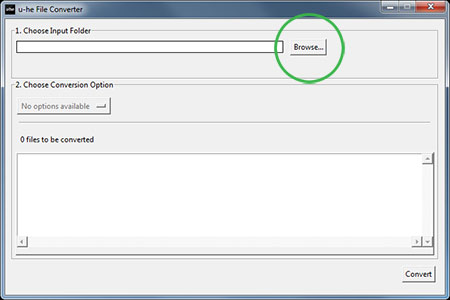
Step 1: Choose files to be converted
- After scanning the folders, the Choose Conversion Options menu will display a list of available conversions for each compatible DAW file type found. Click Select conversion… to choose the option you want.
- Click the Convert button. The time it takes for the conversion process to complete depends on the number of files.
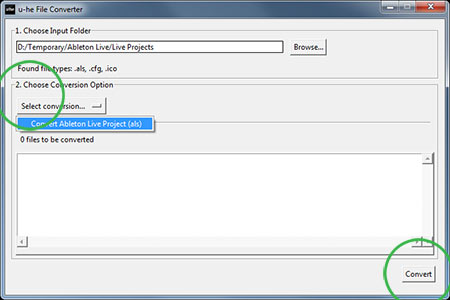
Step 2 and 3: Select conversion type and begin conversion process
- You will find a copy of your project file(s) in the same folder as the original. The new updated file(s) will have _converted added to the file name.
(eg. MyProject.als is renamed to MyProject_converted.als, or GreatTrack.cpr is renamed to GreatTrack_converted.cpr)
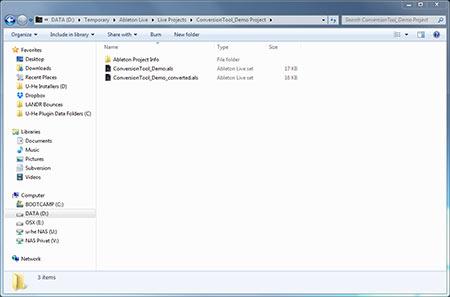
Step 4: The converted files
- The u-he File Converter only converts one file type at a time, so if you have project files from different DAWs you will need to run the converter for each file type.
- When you’re done with all conversions, you may quit the u-he File Converter.
To check whether the conversion was successful, open one of the converted files in your DAW and see whether Presswerk loads in the project. If so, you can continue working as you did before updating Presswerk.
If you have any problems with the Presswerk update or the u-he File Converter, please contact support@u-he.com.



