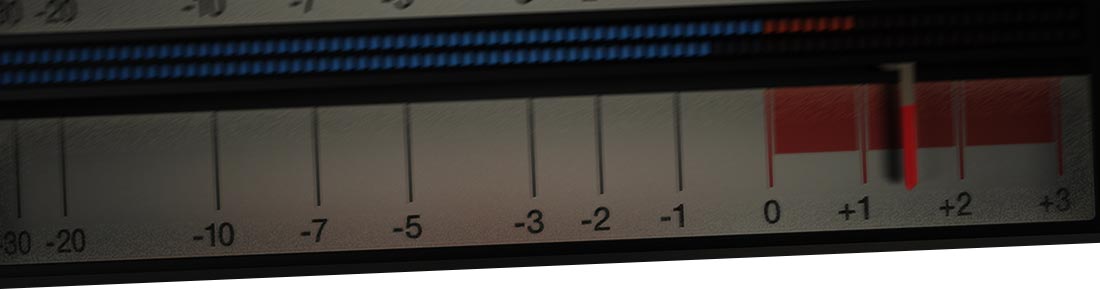
Learn Zebra2
A series of mini-tutorials
Some mini-tutorials on Zebra2
Made with Zebra2 2.5
Zebra2 mini-tutorial #00 - Layout
Brief introduction to windows, panes and panels in Zebra2
Zebra2 mini-tutorial #01 - Tea-Bee
For this mini-tutorial we go back to the late ’80s: To “acid house”. Feed any bright oscillator into a basic lowpass filter, then turn up the resonance and everything else (overdrive). It is almost that simple…
Keeping it simple
Filling the grid with little red blocks may make the patch seem more interesting, but adding modules without a specific purpose i.e. just because they are available is not such a good idea. Make a habit of using no more modules than you really need, so that…
- your patch is not unnecessarily CPU-hungry
- your patch is relatively easy to understand (e.g. by you tomorrow)
- you leave more free modules for future tweaks / additions
- you learn how to make the most of Zebra2
Step 1
- Load the initialize patch
- Change the Voice Mode from poly (polyphonic) to legato (monophonic)
- Add Glide, change the glide mode from time (constant time) to rate (constant rate)
- Change oscillator waveform to something even brighter—narrow pulse
Step 2
- Add a filter (in this case an XMF) after the oscillator
- Change the filter mode to standard XMF and the primary filter model to LP2 (2-pole Low Pass)
- Set medium cutoff, high resonance, plenty of overload
- Add some FilterFM (the input signal itself modulates cutoff)
Step 3
- Add a Shaper (waveshaper) module
- Switch it to Wedge mode, turn up Depth, accentuate the high frequencies
- Automatically sweep Cutoff using a slow LFO
Note that these steps do not slavishly follow details of the TB303 hardware.
Homework
Only a small fraction of parameters actually available in those few modules were adjusted here—so try all the others and see how far you can take the sound without adding any more modules.
Zebra2 mini-tutorial #02 - Triangle vs fin
Even minor changes to oscillator waveforms can have a significant effect on your patch, even if the oscillator is followed by a string of other modules. This tutorial introduces a variant of the classic triangle wave, with a shape reminiscent of a shark’s dorsal fin…
See: Triangle Wave ![]()
Does it really matter?
You might say “a triangle is a triangle is a triangle”, but when synthusiasts hotly debate the merits of this or that filter, surely the same kind of passion should be applied to the root source of most synthesizer sounds—the oscillator and its waveform? I have not actually taken a peek at the spectral composition of the fin wave, but looking at the waveform in an oscilloscope reminds me of a high-pass filtered triangle.
Although the latest initialize patch includes a kind of fin (Wave #1), this tutorial video shows you a method that uses an FMO (FM oscillator)—which is how I originally stumbled upon that waveform. Perhaps I am slightly synaesthetic, but playing the FMO-based fin instead of HP-filtered triangle or Wave #1 from initialize makes my cheap-and-cheerful plastic keyboard feel more ‘silky’.
Step 1
- Load the initialize patch
- Load the Tri-Saw-Pulse oscillator module preset, select Wave #1
- Set Tune (global transposition) to zero
- Set legato mode, fast Glide
- Add vibrato, control the depth via modulation wheel
Step 2
- Create an FMO, initially a sine wave (very pure), add vibrato
- Select FMO mode FM self2 (+), turn FM depth up to where it sounds sweetest
- Note the slight ripple at the top/bottom of the wave
Step 3
- Head to head comparison: perfect triangle vs FMO fin
Take-home messages
- Being obsessive about even the basics can make synthesizer sound design deeply satisfying—just like any other art form.
- Zebra2 offers several alternative methods of achieving similar results. Discover them, then take your pick…
Zebra2 mini-tutorial #03 - The birds
No programming tutorial this time, but a quick demonstration to encourage thinking-outside-the-box while playing Zebra2 sounds.
See: Bird vocalizations ![]() , Experimental musical instrument
, Experimental musical instrument ![]()
Alternative controllers
A keyboard may be perfect for playing chords and normal melodic lines, but you can’t sweep chromatically through notes like you can with a MIDI-fied guitar or an iPad (plus MIDI connectivity accessories). But there is something else that might already be running on your music computer: A virtual keyboard—part of many sequencer applications (usually to the left of the piano-roll / grid editor)—can be misused as a simple performance instrument which forces you to play differently.
Homework
Try playing other sounds i.e. not only Birdcage Canyon, recording the results to an external device if necessary. You could even start programming special patches that take advantage of its quirks / limitations. Do you own a MIDI breath controller?
Zebra2 mini-tutorial #04 - PWM vs PWM
This video demonstrates two methods of achieving classic PWM (pulse width modulation ![]() ).
).
The first method emulates PWM by scanning through a series of pulse waves with different duty cycles (widths). The second method is not only faster and easier to program, it is also less CPU-intensive (you do not need to set high oscillator resolution for smooth results). The sawtooth is inverted and added to itself i.e. the original wave, resulting in a square wave if the Phase is set to 50% (which it is here). The phase of the original can be shifted with respect to the inverted copy, resulting in PWM effects. Note that you can do this to any waveform the Zebra2 oscillators can generate.
Step 1
- Load the initialize patch
- Work out the wave index of the "middle" pulse, and set Wave to that value
- Modulate wave index via LFO
- Turn up oscillator Resolution (otherwise wave modulation sounds choppy)
Step 2
- Initialize again
- Activate the oscillator’s Invert switch
- Use an LFO for phase modulation
Take-home message
Again: There are often several ways of achieving similar results in Zebra2 (something only a powerful synth can offer). Once you are aware of the alternatives, it is worth thinking about which would be best for the current job.
Zebra2 mini-tutorial #05 - Envelope loop FM
Even after experimenting with Zebra2 for a few years, here’s something that recently surprised me: The envelopes in Zebra2 can be set so fast that, when looped, the frequency can reach well into the audible range. This tutorial shows that effect, as well as demonstrating a quick method of assigning X/Y pads to parameters (right-click on any knob and select assign to).
About looping envelopes
The latest Zebra2 manual includes a few diagrams of how loop modes affect an envelope, but simply experimenting with them (preferably modulating pitch to make the envelope shapes obvious) can lead to a more intuitive understanding. Note that the values of time-based parameters are percentages of the envelope Range—so if Range is 1/1 and Decay is 25(%), the decay stage will last precisely 1/4.
Step 1
- Initialize
- Wave 1, vibrato, reverb (for a less annoying basic sound)
- Use envelope 2 to modulate oscillator Tune
Step 2
- Set Fall/Rise to maximum (note the effect of intermediate values)
- Select LoopD stage
- Assign Decay and LoopD times to an X/Y pad, and play…
Homework
- Learn how to make the most of F/R and the loop modes. Modulate oscillator Tune first, then try other targets e.g. filter cutoff.
- Find the maximum rate of Zebra’s LFOs (❖ Tip: set the LFO Sync to 1/64 and try faster BPM). Fast enough for typical FM-sounds?
Zebra2 mini-tutorial #06 - Poly-Phasing
Zebra’s standard VCF modules offer two AP Phaser modes. These are all-pass filters—nothing is removed, but the phase relationships between various frequencies are altered.
Parallel vs serial
Unlike the other filter models, placing an AP Phaser in parallel with the main signal has the most dramatic effect. Parallel filtering is not only great for swooshing pad sounds when the cutoff is swept (e.g. via global LFO), but also for tonal colouration when it isn’t.
❖ Tip: Put in the effects grid, an all-pass VCF can be used to emulate e.g. rotary speakers (with some cyclic panning and EQ). A useful and interesting alternative to ModFX and SB3.
Step 1
- Initialize
- Noise as source
- Filter in parallel
Step 2
- HS Flute Voices uses static, per-MIDI-note colouration
- Mute the filter for comparison: the sound becomes less obviously vocal
Take home message
Even such a simple suggestion as “experiment with an allpass filter in parallel” can lead to a myriad of different uses.
Zebra2 mini-tutorial #07 - Euro Organ
Today’s tutorial is longer than usual because it is a walkthrough from initialize to an (almost) finished emulation. The only really important element still missing is “key click” (the short burst of noise caused by closing electrical contacts under each key).
Note: The example at the end of the screencast does include key click—simply noise through a different envelope. I called this tutorial Euro organ because I am much more familiar with Prog-Rock than with e.g. Jimmy Smith.
Emulations
Emulating real instruments is quite demanding: Although having a specific goal helps, you will have to think harder about the best way to go about achievinge it. Electromagnetic instruments are not as challenging as acoustic ones (because they don not have resonant bodies—instant complexity), but you still need know a thing or two about the original instrument.
Zebra2 gives you everything you need to make a pretty good emulation of a typical tonewheel organ. An oscillator in SpectroBlend mode is (are?) your tonewheels, an MSEG in single mode is your percussion envelope, Noise is your key-click, a Shaper in wedge mode is your tube distortion, chorus (from a ModFX module) is your rotary speaker.
Step 1
- Initialize
- Adjust SpectroBlend "drawbars"
- Set up Rotary effect, with speed control
- Dual mode (wider, more animated sound)
Step 2
- Distortion
- OSC2 = percussion
- MSEG in single mode
- Try out (and reject) 5th instead of octave
- Reverb
Step 3
- Finished patch, including key click in lane 2 / envelope 2
Homework
- Instead of using SpectroBlend, try applying the "Registerizer" spectral effect to a regular sawtooth.
- Try using the SB3 module instead of the chorus -- with very slight offset, control via modulation wheel
- Which particular elements would you need to emulate an electric piano?
Zebra2 mini-tutorial #08 - Pseudo-Reverb
This very short tutorial demonstrates one way of making the tail of a note sound quite different from the gated portion. The result sounds nothing like reverb, but I think it could if you spend a little longer than 58 seconds on it… maybe I should try that myself.
Inverse envelopes
The envelope Release stage is seldom used for anything but standard fade-out. Perhaps turning envelopes upside down simply does not occur to many people, or being forced to think upside down is not everyone’s cup of tea. Whatever, I think this alternative view of the envelope is worth cultivating, it can be used for a lot more than e.g. Clavinet release-clicks.
Step 1
- Initialize
- Quad oscillator
- Envelope adjustments, including extra release stage
- Detune
Step 2
- Same envelope modulates Detune amount
Homework
- Make a lead sound (monophonic, with Glide) that jumps up an octave as soon as you release a note.
- Take any piano-type patch and add "ducking delay" i.e. the Delay is only heard when all keys are released.
Zebra2 mini-tutorial #09 - Sine Riders
Two quite different methods of sweeping through overtones, which are then layered together for a sound that might have you believing that some filtering is going on…
No filter
Not every sound needs a filter. Even if you do want an overtly "filtered" sound, you can often get away with spectral effects or Wave modulation instead. BTW: You can always use an EQ module to warm up overly-bright patches.
Step 1
- Initialize
- LFO modulates Expander spectral effect
- SpectroBlend: create a few overtones, with wide spaces
- Add Reverb and Delay
' Step 2
- Next oscillator, load Sine-Tree template
- Modulate wave index via mod wheel
- The finished patch…
Homework
Try applying other spectral effects to your own bell-like oscillators (SpectroBlend mode, few harmonics).
Zebra2 mini-tutorial #10 - Wave editor tools
Some practical examples of what you can do in the Wave editor (GeoMorph or SpectroMorph modes only). It is not all about creating and moving individual points…
Shift, Alt, Ctrl, Cmd, double-click, right-click…
Zebra2 does not have a visible toolbox—using modifier keys is much better because it does not disturb your workflow. For functions not demonstrated in this tutorial (e.g. changing the curvature), please read the manual. And see tutorial #13 …Step 1
- Initialize, rearrange Wave positions within the waveset
- Make all waves the same by using Duplicate and Morph functions
- Add more points, distribute horizontally, line them all up
Step 2
- Creating a waveset that morphs between multiple and single triangle waves
Take home message
Before moving a lot of individual points in several Waves, think about whether using these functions would make the job easier.
Zebra2 mini-tutorial #11 - Comb horns
Even simple brass-type patches can be animated in a very musical way by applying a Comb module before the filter. Modulating the Tone parameter in "Split Comb" mode is particularly good for this…
The CS80 in your Zebra
Although Zebra2 can understand poly-pressure (polyphonic aftertouch), that is not the subject of this tutorial: How many of us actually owns a keyboard which can send it? Instead, you can evoke a little of that CS80 magic by modulating the rate of (Split Comb) animation via e.g. mod wheel.
Step 1
- Initialize, envelope adjustments
- Add Comb module
- Remove prefill, turn up input, change mode to Split
Step 2
- Adjust and modulate Tone
- LFO settings, rate control
- Add lowpass filter, reverb
Step 3
- For extra effect, control the comb’s pitch (via MIDI CC#02, “breath”)
Homework
Zebra’s Comb module has a surprising range of different uses:
- Whenever you see a comb module in somebody else’s patch, check what it is doing to the sound
- Experiment with the other Comb modes and Prefill modes (Noise, Saw, Square)
- Read the section about Combs in the manual—it is worth it.
Zebra2 mini-tutorial #12 - Stealing maps
Saving and loading ModMapper settings would be great, but this has not been implemented yet. Fortunately, there is a workaround: Loading a patch saved with "save only active modules" switched on leaves unused ModMappers (from a previously loaded patch) intact.
About the ModMappers
Zebra’s modulation mapper module is a general purpose table of 128 individual values. ModMappers can be used for countless different tasks e.g. per-MIDI-note offsets, for emulating classic round-robin effects or for effectively "waveshaping" a modulation source.
Step 1
- Save your patch (in this example, initialize) with "save only active modules"
- Load the patch containing the desired Map (in this example, Flute Voices)
- Load your patch again, and use the ModMapper
Take home message
The current version lets you save / load oscillator modules and MSEG presets, but not arpeggios or ModMapper settings (which can be equally complex). Zebra2 is improving all the time, and these functions are planned to be included in the next major update.
Zebra2 mini-tutorial #13 - Oscillator modes
A quick demonstration of the similarities and differences between oscillator modes, mostly by re-creating the same waveforms in both Geo- modes, then both Spectro- modes.
GeoSpectroMorphBlend?
- Geo- the curve is the actual shape (i.e. geography) of the wave
- Spectro- the horizontal axis is the spectrum, represented as the harmonic series
- -Morph interconnected points, Wave modulation morphs between their positions in neighbouring Waves
- -Blend vertical bars, Wave modulation blends between their amplitudes in neighbouring Waves
Step 1
- Initialize
- GeoMorph vs GeoBlend
Step 2
- Initialize
- SpectroMorph vs SpectroBlend
Homework
- If you do not quite understand some of the jargon above, google those words/phrases.
- Learn the oscillator mode names until you instantly know what each one means.
- For a detailed description of the oscillator modes, look them up in the manual.
Zebra2 mini-tutorial #14 - Spectral FX1: SyncMojo
After the abstraction (distraction?) of tutorial #13, here’s something simpler and more immediately practical: Using SyncMojo for a panpipe-like "overblow" effect i.e. the pitch starts a 5th above the root note.
Pitch jumping
The most obvious method would be to use direct Tune modulation. A second alternative is rapid Wave modulation between the 3rd and 2nd (or 1st) harmonics in SpectroBlend mode. As always, Zebra2 gives you plenty of choice.
Step 1
- Initialize
- Legato, Fin wave, soft attack for a very basic "flute"
- Add delayed vibrato and tremolo from the same LFO
Step 2
- Get SyncMojo: note that the maximum value gives you the 3rd harmonic
- Negative modulation from a delayed envelope
- Reverb
Homework
Try to make the same sound using the two alternative methods listed above. The first tends to sound rather artificial. The second is more complicated, but worth trying because you can jump between any harmonics (❖ Tip: brighten up the sound using a Waveshaper).
Zebra2 mini-tutorial #15 - Historical PWM
A very simple one this time: the earliest method used for pulse width modulation type effects. Watch the oscilloscope: Note that the result does not appear to move back and forth (as it does with real PWM), but always in the same direction…
Step 1
- Initialize
- Sawtooth plus Ramp (inverted sawtooth)
- Detune
Homework
- Get yourself an oscilloscope e.g. the freeware Signal Analyzer or S(m)exoscope (Windows + Mac)
- Experiment with the tutorial patch: Activate the Reset button of both oscillators and set both Detune to zero—then manually change the Phase of one of the oscillators. Also see what happens to the waveform when the volumes differ.
Zebra2 mini-tutorial #16 - FM Pianos
We hark back to the 1980s, when DX7 ballads ruled the AOR-waves. Love them or hate them (personally I find them… a bit dated), there is no ignoring FM piano sounds…
Zebra2 FM is easy
One big advantage of Zebra2 over FM-specialist plugins is that you can use a single SpectroBlend oscillator (as shown in the video) as modulator instead of multiple sine waves. Of course the modulators can be Noise, Combs etc. and you have four FMO carriers—which all adds up to a much more flexible FM environment than the old DX7.
Step 1
- Initialize
- SpectroBlend mode, few harmonics
- FMO, use an envelope to modulate FM amount
- Try different harmonics
Step 2
- Compare with part of DY7 Law&Order (note the velocity to gain settings)
Step 3
- Compare with DY7 Ballad+, which includes a pad layer (OSC3 in Lane 4)
Homework
The DX7 was also a popular source of bass sounds during the '80s. Again, using just one OSC (dual mode SpectroBlend) and one FMO, see how far you can explore that territory.
Zebra2 mini-tutorial #17 - Auto-Trills
Some days my fingers move like raw sausages. They are not the fastest at the best of times, and were never able to play good trills. This tutorial demonstrates how to get Zebra’s arpeggiator to create plenty of twiddles in a monophonic lead line—but only if you play sloppily. I'm sure we can all manage that…
Step 1
- Initialize
- Arpeggiator mode…
- 2-step arpeggio (last note / first note), all legato (5), no octave jump
- Reverb, Glide
- Sloppy playing
Homework
See what happens when you use 3 steps, or leave them on Next instead of First / Last, or allow more than one note per step etc.
Zebra2 mini-tutorial #18 - Glide
Glide (or portamento) is a smooth pitch transition between consecutive notes. In Zebra2 it affects all OSC, FMO, Comb, VCF and XMF modules i.e. everything with a Key Follow parameter.
Glide, Glider, Glidest
- Glide2: This is a bipolar offset for even-numbered OSCs, FMOs, Combs, VCFs and XMFs.
- The “dramatic swoop” cliché of full-range polyphonic glide soon loses its appeal. Zebra2 includes a clever little parameter (Range) that shifts the start of the glide closer to the target note. As you will see in the tutorial, reducing the Range is also useful in monophonic modes…
- Glide rates are modulation destinations
Step 1
- Initialize
- Two oscillators, two Glides
- Glide Range
Step 2
- IVCF2 cuttoff with Glide
Step 3
- Example of reduced-range polyphonic glide
Three Glides Challenge
Work out how to get three different glide rates (actually, one of them is zero). Not too difficult… getting four is the real challenge.
Zebra2 mini-tutorial #19 - Nasty noise
Not famous for tickling your sensitive ears with digital artifacts such as aliasing, Zebra2 can still create them at oscillator level—if you really want…
Grunge
There are many ways to internally grungelize signals in Zebra2: Crush mode Shaper, SR Decimate mode filter. Or even a compressor with very fast Attack and Decay.
❖ Tip: distortion effects often sound best in parallel with the clean signal.
Step 1
- Initialize
- Add a Noise module, Digital mode
- Key follow
Step 2
- Just listen to that digital grunge
Zebra2 mini-tutorial #20 - Colored reverb
You have probably been programming Zebra2 for a while now… have one or two bad habits already snuck in? For instance, I often catch myself favouring the most obvious order of modules (Oscillators - Filters - Chorus - Delay / Reverb), and have to actively guard againt that tendency. Should reverb always be the last effect in the chain?
Alternative routes
How about sending a pre-treated (filtered, distorted, ring modulated, whatever) side-chain of your main signal to Bus1, and using a different envelope for that lane. Or synchronize reverb "pre-delay" using a (100% wet) Delay module. Etcetera, etcetera.
Step 1
- Replace Flatulator with Exophase ARP
- Add Reverb to Return1 and adjust levels
- Radical EQ
Homework
- Easy: Load a patch that includes plenty of effects, and reorder those effects (move one on top of another: they will swap). What happens to the sound?
- Harder: Make a sound using lane 1 only, then add a little bell in lane 2 with a radically different envelope. Route Lane 2 to bus1, put a Delay there (middle lane of the effect grid, 100% wet). Try adding SB3 after the delay.
Zebra2 mini-tutorial #21 - FX, yes or no?
A standard mantra among synthusiasts is that the basic sound of a synth must at least be impressive without additional chorus, reverb etc.. As long as we are talking about the fundamental quality of the generating circuitry / program, I would agree. However, a cheap-sounding patch can sometimes be dramatically transformed into something very interesting by adding effects. This tutorial is just an example demonstrating the phenomenon.
Take home message
Before deleting a sound you are unsatisfied with, try adding some radical effects—you might just find that it turns into a keeper.
Zebra2 mini-tutorial #22 - Tape delay
Zebra’s delay module has up to four delay lines with definable lengths, but no internal LFO with which to modulate them. Fortunately, all delay times are available as modulation targets in the matrix.
Tape delay
Before affordable digital delays arrived, some effort was put into making tape-loop delays as clean as possible—with limited success due to inherent magnetic and mechanical limitations. Apart from saturation effects and hiss, the tape drive assembly could not guarantee absolutely stable speed: a certain amount of wow and flutter was inevitable. These days, unadulterated digital delay is often too clean for the job, it does not have any of the complex ensemble-type effects that tape would automatically deliver. So let’s "adulterate" that perfect digital delay with a little random flutter.
Step 1
- Initialize
- Make a simple bell sound
- Add delay
Step 2
- Adjust delay settings for more repeats
- Use a global LFO to modulate one of the delay Rates
Homework
That was a very simple version. You could improve the emulation by also modulating Rate2 (from LfoG2) and by spending more time tweaking the delay parameters. For instance, try lowering Lowpass (compensate for the loss of delay volume by increasing Mix). The delay module includes a lot more parameters to experiment with.
Zebra2 mini-tutorial #23 - Deconstruction
To understand how a complex synth patch works (and learn from it), deactivate individual elements until you have isolated and understood all factors responsible for the characteristics of the sound. You can usually start with the effects, although I did not do this in the tutorial video. Immediately after having deconstructed one or two patches, you should try to use any discovered "tricks" in your own creations.
Step 1
- Load a complex patch (BTW: "HS Precinct 14" is not available, it is a movie sound)
- Isolate lane 1 by deactivating modules. I could have muted lanes 2 and 3, but this method saves 2 mouse clicks.
- Note ArpMd2 volume modulation of the Comb, and the use of VCF1
- Check out Lane 3. Note ArpMod cutoff modulation in XMF1
Step 2
- Check out the Matrix. Subtle VCF1 modulation, delay feedback and rate modulation via Breath controler (MIDI CC#02)
Homework
- Analyse "HS Evangelos". Q: How was the keyboard-split achieved?
- Analyse "HS Dystopian Planes". Q: Which module is (mainly) responsible for the slow panning effect?
Zebra2 mini-tutorial #24 - Effect envelopes
Here is a quick follow-up to tutorial #20 (Colored Reverb) concentrating on the steps involved in feeding a signal to another bus via a separate envelope.
Step 1
- Initialize, replace OSC1 with Noise
- Adjust main envelope
- Add reverb
Step 2
- Feed to Lane2 via Filter
- Move Rev1 to Bus1/Return1, 100% wet
- Lane2 to Bus1 via Env2
Homework
Make a relatively pure bass or lead patch, then route the main signal to another lane via a Shaper module. Set this lane to a new envelope. Tweak all Shaper and envelope parameters until you find the perfect mix, then treat only the waveshaped signal with Delay and SB3.
Zebra2 mini-tutorial #25 - Spectral FX2: Sitar
Tweaking a single oscillator until it becomes fairly close to what you want—in this case a sitar-like sound.
Polishing the sculpture
I normally chip away at all components of a sound for a lot longer than just a few minutes. Patches like the one at the end of the video would normally take over an hour, usually spread across several sessions. Putting the final polish to emulations can even last for days. It is a very satisfying experience… when it works.
Step 1
- Initialize
- Adjust envelope rates towards "slow-decay plucked string"
- First spectral effect and its modulation
Step 2
- Second spectral effect and its modulation
- Sync and its modulation (the attack suddenly sounds a lot more sitar-like)
- Reverb
- Experiment with the original waveform (not demonstrated)
Homework
See if you can use just a single oscillator to emulate that cartoon "doyoyoyng" spring sound—no VCF allowed. Which spectral effect is the most obvious candidate for the job?
Zebra2 mini-tutorial #26 - Random arp
I first came across random-note (or random cutoff) effects in 1973 in the ARP Odyssey. What a great machine that was. Sadly, I never owned one, and being a Yorkshire cheapskate, I am not prepared to pay the collectors’ prices demanded today. One of Zebra’s methods of making random-note patches is even easier than it was on the Odyssey. To demonstrate features of the LFO phase parameters, this tutorial shows the more difficult of the two.
About LFO phase
You should read the following after having watched the video: When the LFO Restart switch is set to free, the phase is not truly random for each note played—it cycles through a few fixed values. 4, 8 or 16, depending on the value of the global "Voices" parameter. If Restart is set to gate, the LFO will start at the same phase whenever a note is played, but does not lead to a static sound if you use a random waveform for the LFO. When the LFO is slower than the rate at which notes are played, you have a classic per-note random modulation source.
Step 1
- Load initialize, get Bell Flipper oscillator preset
- Fast arpeggiation, Oct = 0
- The LFO settings, pitch modulation
Step 2
- Replace the oscillator with filtered noise, and Modulate cutoff.
- LFO Delay = independant "glide" from zero
Homework
- Check that there really are 4, 8 or 16 different LFO Restart values. See if you can use this feature to emulate the round-robin effects typical of an 8-voice analog synthesizer.
- Where’s that simpler method of making (quasi) random-note patches? Use a Mod Mapper set to alternate mode.
Zebra2 mini-tutorial #27 - Messing with MSEG
A practical demonstration of how to use an MSEG as a sequencer with definable per-note pitchbend. The arpeggiator is also used in this example, but only as an octave shifter.
Step 1
- Load initialize (not shown)
- modulate oscillator pitch via MSEG
- define MSEG steps
- low pass filter, negative cutoff modulation from the same MSEG
Step 2
- slow legato arpeggiation for octave jumps
- add delay, slightly "detune" the times
- tune one of the pitches in the MSEG
Step 3
- experiment with bends in the MSEG
Homework
- All tweaks in the video were improvised. Do the same i.e. make your own sound and MSEG sequence.
- Try using MSEG2 for the cutoff modulation instead. More to work on, but more flexible.
Zebra2 mini-tutorial #28 - Filter plink
From what I have heard in YouTube, the Buchla 200e synthesizer seems to have a natural talent for short "plinks". I have not played with a 200e for long enough to know for sure, but my first guess was that those sounds use a short impulse (click) sent through an almost-resonating filter. I could be totally wrong—are any 200e owners reading this? Anyway: The click in the tutorial is made by modulating oscillator volume with a very short envelope, making sure it sounds the same every time by switching reset on and setting key scale to zero.
Step 1
- Load initialize (not shown)
- Modulate oscillator volume with ENV2
- Very short ENV2 Decay
Step 2
- Add a filter, 100% key follow
- Tune cutoff to a standard pitch (0, 12, 24, 36 etc.)
- Adjust resonance
- Use the same envelope to modulate cutoff, either positively or negatively
Homework
Experiment with bass versions of this patch (an entirely different musical function). Turn Cutoff down to zero, and try the following:
- Turn VCF1 Drive up to maximum, or go into the Matrix and modulate VCF1 Drive with an envelope
- Adjust ENV2 parameters Attack and Velocity
- Go into the Matrix, modulate VCF1:ModDepth1 (i.e. the amount of "plink") with Velocity.
Zebra2 mini-tutorial #29 - Everything swings
In most synthesizers, "swing" is only applied to the timing of an arpeggiator (or mini-sequencer). In Zebra2, swing also affects all synchronized LFOs used in the patch—this "tutorial" is a simple demonstration of the feature plus how to add swing to delays. Note that swing is not applied to standard envelopes (even when synchronized and looped) and that swing factor is not a modulation target.
Step 1
- Load initialize (not shown)
- Apply swing to an arpeggio
- Apply swing to an LFO
Step 2
- Apply swing to a delay
Homework
You do not have to use the swing knob whenever you want a swing effect. Try this: Load any patch you created according to tutorial #27 (Messing with MSEG 1), go into the Matrix and modulate MSEG1 loop rate with a synchronized LFO. Use "ModWhl" as the "Via" control, and turn it up.
Zebra2 mini-tutorial #30 - MSEG rhythm
Yet more MSEG jiggery-pokery here, this time showing different edit modes (the blue icons at the bottom left of the MSEG edit pane). The complex example at the end of the video uses an LFO-scanned ModMapper for the pitches of the "sequence" (I could have used an LFO in User/Steps mode or another MSEG instead).
Step 1
- Load initialize (not shown)
- Add VCF
- MSEG to oscillator volume
- MSEG editing in Shift mode (moves all subsequent points)
- MSEG to cutoff
- MSEG mono mode
- MSEG editing in Single mode (moves individual points)
Step 2
- Longer example
Homework
- Experiment with all 3 MSEG edit modes until you are comfortable with them.
- Try using a ModMapper to modulate pitch (like in the final example). To specify the number of steps, right-click in the Map.
Zebra2 mini-tutorial #31 - Terror saw
Programming a typical dance-trance 'supersaw' in Zebra2 can take as little as 15 seconds, as demonstrated in this video.
Meeting deadlines
Using a song template containing multiple instances of Zebra2 could be a more effective approach to making functional music than selecting different "character" synths as you build up a new piece. Zebra is flexible enough to be used for most sounds in all genres of electronic music—even Hollywood blockbuster soundtracks e.g. Inception—without imposing any particular tonal character on the mix.
Step 1
- Load initialize (not shown)
- Eleven mode, detune
- Quad mode, detune, octave down
- Play
Homework
Do the same as in the video, but add filter wobble, glide, vibrato, delay, reverb, phasing, highpass filter via mod wheel. Or whatever springs to mind.
Zebra2 mini-tutorial #32 - Inverted Envelopes
Even simple ADSR envelopes are capable of more than the usual RISE / FALL / STAY PUT / FALL. Some classic mono synths let you invert the filter envelope, leading to the squelchy synth sounds of 1980s funk. Apart from the more interesting attack, inverting an envelope was also how the filter could be opened (instead of closed) when a note is released. See also tutorial #08 (Pseudo-Reverb).
Thinking upside down
- Attack: decay from maximum to zero
- Decay: rise from zero to…
- Sustain: inverted sustain level
- Release: rise to maximum
Step 1
- Load initialize (not shown)
- Apply typical envelope to a juicy filter
Step 2
- Negative cutoff modulation
- Adjust envelope parameters accordingly
Homework
- Make a monophonic funky bass sound using an inverted ADSR only (no extra Zebra2 stages allowed)
- Take the filter envelope’s Velocity parameter to maximum. Unfortunately, playing harder closes the filter instead of opening it. Fix the problem by assigning velocity to the filter’s other cutoff modulation knob (initially labeled "…").
- Now you can experiment with Zebra2’s extra stages: F/R, Sust2 or Rel(nn).
Zebra2 mini-tutorial #33 - Wireworms
I have a faible for cheesy old sounds, including that ARP Odyssey random-pitch sound (sample & hold). If the pitch is high and there is a little bit of slew, I get an image of "little metallic worms". You don’t? Ah well, maybe I should see a doctor after all.
All LFOs in Zebra2 have a User mode that can be applied (as an alternative to MSEGs) for complex cyclic modulation. If you use another LFO at the same rate for amplitude or filter envelope, you can turn them into a kind of sequencer. Note that the context menu of the edit window includes quantisation functions: 12 and 24 are good for setting chromatic pitches.
Step 1
- Load initialize
- Pitch modulation from an LFO (max. 2 octaves)
- Set LFO to user mode, randomize and quantize
Step 2
- Use LFO2 as "envelope" for volume and timbre
- Make sure both LFOs synchronize
Step 2
- Change LFO2 waveform to Saw down
- Find the best-sounding "slew" by adjusting the relative phases.
Homework
- Try to set up two LFOs so that they play Pink Floyd’s "On the Run" sequence
- That should be challenging enough—no need for more homework
Zebra2 mini-tutorial #34 - EQ formants
Zebra’s VCF modules offer a "formant" mode specifically for vocal sounds, including a vowel parameter. Fine for solo voices, but I find that big choir-type sounds are easier to make using an EQ module for the major formants plus an allpass filter for a little extra colouration. Tweaking choral sounds can be very time-consuming—this video is the fastest / most simplistic walkthrough I could come up with.
There is plenty of background information available online, but so far I have ignored all theory and trusted my ear.
❖ Tip: To find the sweet-spots it’s helpful to have control over two formants at the same time, and this is where Zebra’s XY pads come in handy.
Step 1
- Load initialize (not shown)
- Detuned Eleven mode oscillator, slow attack and release
- Add EQ module
Step 2
- Set EQ to interactive peak + trough
Step 2
- Control EQ frequencies via XY pad
- Add allpass filter with resonance, adjust the tone
- Play with XY until it sounds at least vaguely choral
Zebra2 mini-tutorial #35 - EQ formants
As if there were not enough different ways to make bell sounds already available in Zebra2 (FM oscillators, XMF side-chain modulation, SpectroBlend oscillators, ring modulation, side-band filters…), here is yet another. The standard (VCF) filters have a mode called "SR Decimate", a Sample-rate Reducer. Although SR Decimate is mainly for grungelizing your creations, you can tune it harmonically for bell-like sounds.
Step 1
- Load initialize (not shown)
- Make a sine wave
- Add a filter, SR Decimate mode, maximum KeyFollow
- More tweaking
Homework
Just experiments with it. BTW "Decimate" originally meant "to kill one in every ten".
Zebra2 mini-tutorial #36 - Scanning
There are a couple (or three?) cross-platform utilities available online that can convert audio snippets into SpectroBlend wavesets: Wav2Zebra2 ![]() , Blueberry Thing
, Blueberry Thing ![]() , and another—the name of which I simply cannot remember right now.
, and another—the name of which I simply cannot remember right now.
These programs appear quite difficult to handle, but a few KVR users were more successful and kindly created some wavesets out of spoken words. I used these for a couple of factory presets e.g. "Urs Zebra Speak" and "Blubbery Thing". The former uses just the 16 waves of a single oscillator, the latter is longer and requires 3 oscillators to sound at all intelligible. The question is—how do you scan through all 48 (3 * 16) waves, in smooth succession?
Step 1
- Load HS Blubbery Thing from the "Two Point Five" folder
- See how it works, using 3 MSEGs
Homework
After removing the Wave and Tune modulation, save each of those 3 oscillators as templates (right-click on "Oscillator Module Preset"). Call them "UrsVintage", "UrsModular" and "UrsBlubberyThing", then use them for your own patches. That is what I did for the Zebralette preset "Atlantic Swell".
Zebra2 mini-tutorial #37 - Resolution
The very important oscillator parameter "Resolution" controls the time between successive waveform calculations. Lower values keep Zebra2 CPU-efficient compared with other synthesizers that calculate their waveforms in realtime. The range is from 4 seconds (at 1.00) to less than one millisecond (at 9.00). High resolution is often necessary for certain spectral effects, low resolution can be used to make transitions smoother.
Step 1
- Load initialize (not shown)
- Make a sine wave using SpectroBlend mode
- Modulate the wave index from an LFO, play a chord
- adjust Resolution to hear what difference it makes
Step 2
- remove wave modulation, add spectral effect "Ripples"
- modulate the effect from an LFO
- adjust Resolution to hear what difference it makes
Homework
Go through all your favourite (or own) patches, and see whether:
- you can lower Resolution (to reduce CPU load) without significantly affecting the sound
- you can improve the sound of of your patches by adjusting Resolution
Zebra2 mini-tutorial #38 - FM modes
Like some of the later Yamaha FM-based synths, the FMO modules in Zebra also offer more complex waveforms than the standard sine wave. Although I have rarely used anything but sines as carriers in FM patches, you might find one or two of the 7 additional modes more useful.
Step 1
- load initialize (not shown)
- remove the OSC and replace with an FMO
- try out the different FM modes
Step 2
- add a 2nd FMO as carrier for the first one
Homework
Consider getting more deeply into FM, use everything that Zebra2 has to offer in the FM department. Experiment. If you use OSC modules (SpectroBlend mode) as modulators, you have an 8-operator FM synth that outperforms all the classic FM hardware.
Zebra2 mini-tutorial #39 - Clean power
It is often better to program wave movement before complicating matters by e.g. switching the oscillator into Eleven mode. In this video, the Wave index is left at 4 for a while, and you can hear that the fairly low wave modulation depth (3.33) is still enough for the wave index to get stuck at 1 for part of the LFO’s cycle. That is because 4.00 minus 3.33 = 0.33, less than the lowest valid wave index (1). So I switched to Wave 5.
Step 1
- load initialize (not shown)
- create a suitable sawtooth-based waveset
- add slow LFO wave modulation
- make sure it is smooth: Set high Resolution, ensure that modulation does not undershoot / overshoot waveset limits
- switch to Eleven and detune
Step 2
- add a 2nd FMO as carrier for the first one
Homework
- 1) Reduce CPU usage by lowering Resolution again. What happens to the sound when Resolution is very low (e.g. 2.00)?
- Make the sound as in-your-face as possible using spectral effects and EQ. Add a VCF after the EQ, and negatively modulate its cutoff via mod wheel. Play!
Zebra2 mini-tutorial #40 - About phase
The oscillator (OSC) modules have a "Phase" parameter that sets the initial phase angle (position within the wave) whenever you play a note. This becomes particularly important if the oscillator is in "Reset" mode—it will start at the same phase every time instead of a random phase. Rapid phase modulation affects pitch, but if the "Invert" switch is on, the effect becomes similar to pulse width modulation (PWM). A little known fact is that oscillator phase can be modulated beyond the maximum (180°) set by the Phase knob.
Step 1
- load initialize (not shown)
- add another OSC and switch on "Reset" for both
- sweep the phase of one of the OSCs to max (180°)
- use mod wheel to modulate the phase beyond 180°
- try LFO (a bipolar source) as modulator instead = full range (0° to 360°)
Step 2
- add an XMF (cross modulation filter), and try "filter FM" for a sawing effect
Homework
Throughout your next patching session and beyond, think about the (relative) phases of all oscillators you use—this can make a significant difference to the sound. BTW: the phase of FMOs (FM oscillators) is always reset.
Zebra2 mini-tutorial #41 - Spectral FX 3: Turbulence
Superficially, the spectral effect "Turbulence" just makes the oscillator noisy and jittery by randomly modulating the amplitudes of all partials. However, turning down the oscillator Resolution can create very clean timbral "interest" per note.
Step 1
- load initialize (not shown)
- listen to the effect of Turbulence at normal and high Resolution
- listen to Turbulence at low Resolution
Step 2
- set up a bright, ringing arpeggio (longer release time)
- add Turbulence
- reduce Resolution
Step 3
- SpectroBlend version also works well
Homework
Once again (see tutorial #35 Decimation Bell), sounds that seems ugly at first can often be turned into something that would be difficult (or even impossible) by other means. Do not give up on ugly/primitive sounds too soon, try taming them instead. Instead of directly reducing whatever makes the sound grating, try lowering oscillator Resolution, adding a second spectral effect, applying various types of filter, adding a warm sound in another lane, adding Chorus + Reverb.
Zebra2 mini-tutorial #42 - Ordering modules
Not much blurb required for this one: It is just a run-through of a few "hidden" functions (module ordering modes) to help manual-shy users save time while programming sounds.
Zebra2 mini-tutorial #43 - XMF Modes
Here is a practical demonstration of just a small fraction of combinations available within a single XMF. There are 15 filter types (1st filter), 4 routing modes, 15 filter types (2nd filter), 5 basic models, which makes 2250 combinations not including parallel mode duplicates.
Despite the name, 'Single' routing still gives you two filters (like 'parallel' except that 'Offset' spreads them across the stereo field). You can tell from this blurb that the XMF is rather complicated and can take ages to master. I have not truly mastered it myself—I am still discovering useful quirks.
Step 1
- initialize patch, add XMF
- check out stereo effects in 'single' mode
Step 2
- check out serial mode (no stereo splitting)
Step 3
- and finally, parallel mode.
Homework
- Read all about XMF parameters in the manual—it is only two pages, but…
- Experiment with very small Offset values. This can make a subtle but noticeable difference to the smoothness of filter sweeps.
- Experiment with all other 2000+ combinations.
Zebra2 mini-tutorial #44 - Ranges
I have not been using the X/Y pads as much as they deserve: my excuse is that I mostly play sounds on the keyboard i.e. not from a sequence—but I promise to add more X/Y "interest" in future presets.
Getting the control ranges right is important for performance, and this video shows how to use the individual X and Y knobs for this.
Step 1
- example of playing X/Y pads
- initialize patch, add simple filter
- use X1 for cutoff
- moving the bar does what?
Step 2
- adjust minimum and maximum cutoff
- add full-range resonance control
BTW: The comment “positive Y has finer control” toward the end of the video is ambiguous. Perhaps I should have written something longer: “The positive half of Y gives you control over a wider range of resonance than the negative half.” Or maybe not.
Homework
- Take one of your own patches and add XY assignments. Always set "useful" ranges (this leads to better performances)
- Also promise to use more X/Y in future.
Zebra2 mini-tutorial #45 - Making this sound
Again, very little blurb required here. This tutorial is longer because it is an uncut bit of sound design improvisation (no particular direction, wherever the sound led me). Starts and ends with a clip of the final result after about 10 minutes more refining. Enjoy.
Zebra2 mini-tutorial #46 - Yet another PWM method
As if we did not have enough of them already, here is yet another way of getting that classic cyclic pulse width modulation (PWM) effect. It uses what I can only call "negative Sync" for the moment… I will edit this blurb and add a technical explanation as soon as I find out how/why it works.
Zebra2 mini-tutorial #47 - More combs
Zebra2’s comb "filters" are probably the most flexible in any synth. You can create envelope-driven polyphonic flangers, realistic plucked and bowed strings, flutes, mallet and other percussion instruments, strange metallic ambiences. In fact a whole bunch of 'acoustic' sounds that would be impossible using only first-generation synth modules. And you can tweak them so that they remain 99.9% in tune across an 88-note keyboard.
To tune 'blown' Combs, always start by tuning the note E3 (MIDI note #052) to a reference OSC with the global parameter "Voice Drift" switched off. Then play a few octaves higher and tune that note using the Comb’s "KeyScale" knob. You might have to repeat this procedure every time you change certain parameters in the Comb.
Step 1
- initialize, add Comb module, select 'blown' mode
- tune to the oscillator (from keyfollow pivot E3)
- modulate 'Flavour' for overblow effect
- make high overtones have lower volume
- add tremolo/vibrato, reverb
Step 2
- start again with a Comb in 'dissonant' mode, with 'Square' impulse
- tweak the Damp, Flavour and Tune parameters to taste
- compensate for the shorter decay of high notes
- add an FMO to provide the fundamental
- experiment (that is what I am doing in the video)
Step 3
- Playing that "bongo" I noticed earlier
Homework
Do not be afraid of using the combs—experimenting for hours helps, so do that.



